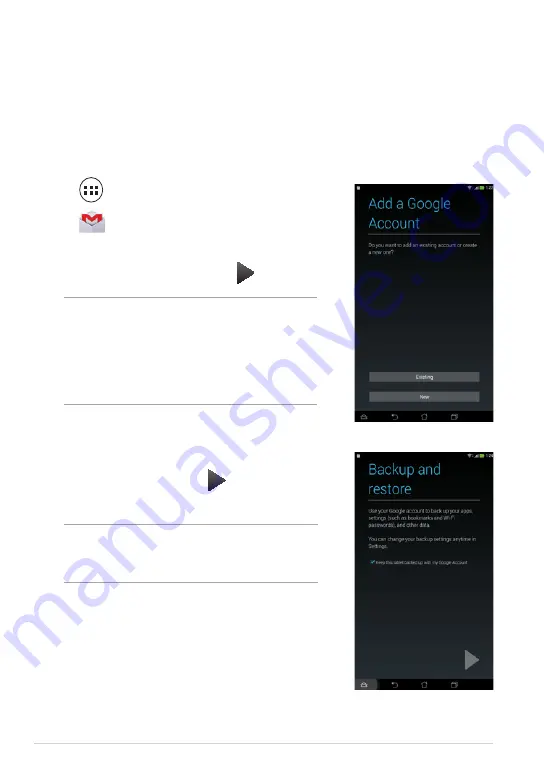
ASUS Tablet E-Manual
78
NOTES:
•
Tap
New
if you do not own a Google account.
• When signing in, you have to wait while your
ASUS Tablet communicates with Google servers
to set up your account.
4. Use your Google account to backup and restore
your settings and data. Tap to sign in to your
Gmail account.
IMPORTANT!
If you have several e-mail accounts
aside from Gmail, use Email app to set up and
access all your e-mail accounts.
Gmail
Using the Gmail app, you can create a new Gmail account or synchronize your
existing Gmail account so you can send, receive, and browse e-mails right from
your ASUS Tablet. Enabling this app allows you to access other Google apps that
may require a Google account, such as Play Store.
Setting up a Gmail account
To set up a Gmail account:
1. Tap to display the All apps screen.
2. Tap
Gmail
to launch Gmail.
3. Tap
Existing
and key in your existing Gmail
account and password, then tap .
Summary of Contents for K00Z
Page 1: ...USER MANUAL E8802 ASUS Tablet ...
Page 10: ...ASUS Tablet E Manual 10 ...
Page 11: ...K00Z 11 Chapter 1 Hardware Setup Chapter 1 Hardware Setup ...
Page 18: ...ASUS Tablet E Manual 18 ...
Page 19: ...K00Z 19 Chapter 2 Using your ASUS Tablet Chapter 2 Using your ASUS Tablet ...
Page 34: ...ASUS Tablet E Manual 34 ...
Page 35: ...K00Z 35 Chapter 3 Working with Android Chapter 3 Working with Android ...
Page 37: ...K00Z 37 Android lock screen Lock icon Google Now launcher Time date and weather panel ...
Page 63: ...K00Z 63 Chapter 4 Pre installed Apps Chapter 4 Pre installed Apps ...
Page 93: ...K00Z 93 Appendices Appendices ...
Page 99: ...K00Z 99 ...






























