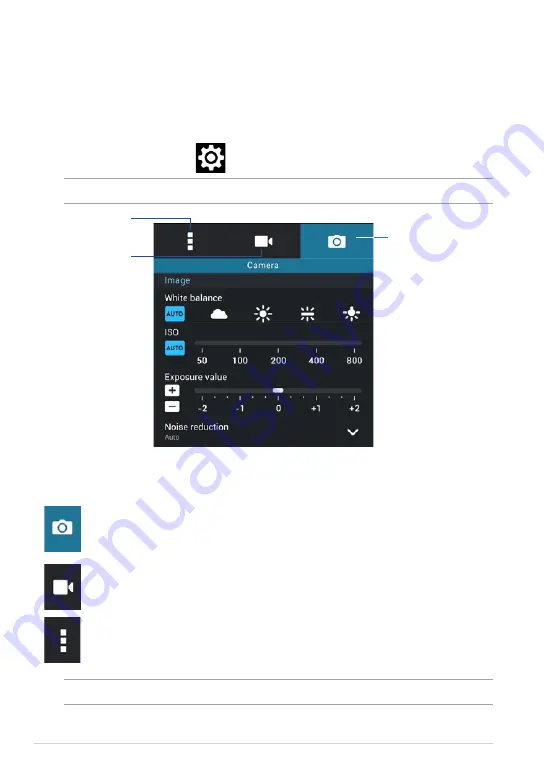
ASUS Tablet E-Manual
68
Configuring the camera settings and effects
The Camera app lets you to adjust the settings of your camera and apply effects to
your pictures and videos.
Configuring the camera settings
To configure the camera settings:
From the camera screen, tap
.
Tap to adjust the
camera settings
Tap to adjust other settings
Tap this icon to adjust the white balance, ISO settings, exposure value,
camera resolution, shoot modes, and focus settings to take high-
definition pictures.
Tap this icon to adjust the white balance, exposure value, video quality,
and focus settings to record high-definition videos.
Tap this icon to enable screen guidelines, add location information on
your pictures and videos, configure other camera settings, and restore
default settings of your ASUS Tablet’s camera.
Below are the settings of your ASUS Tablet’s camera that you can use to take or
record high-definition pictures and videos:
IMPORTANT!
Apply the settings first before taking pictures or recording videos.
NOTE:
The white balance settings can only be adjusted when using the rear camera.
Tap to adjust the video
settings
Summary of Contents for K00Z
Page 1: ...USER MANUAL E8802 ASUS Tablet ...
Page 10: ...ASUS Tablet E Manual 10 ...
Page 11: ...K00Z 11 Chapter 1 Hardware Setup Chapter 1 Hardware Setup ...
Page 18: ...ASUS Tablet E Manual 18 ...
Page 19: ...K00Z 19 Chapter 2 Using your ASUS Tablet Chapter 2 Using your ASUS Tablet ...
Page 34: ...ASUS Tablet E Manual 34 ...
Page 35: ...K00Z 35 Chapter 3 Working with Android Chapter 3 Working with Android ...
Page 37: ...K00Z 37 Android lock screen Lock icon Google Now launcher Time date and weather panel ...
Page 63: ...K00Z 63 Chapter 4 Pre installed Apps Chapter 4 Pre installed Apps ...
Page 93: ...K00Z 93 Appendices Appendices ...
Page 99: ...K00Z 99 ...






























