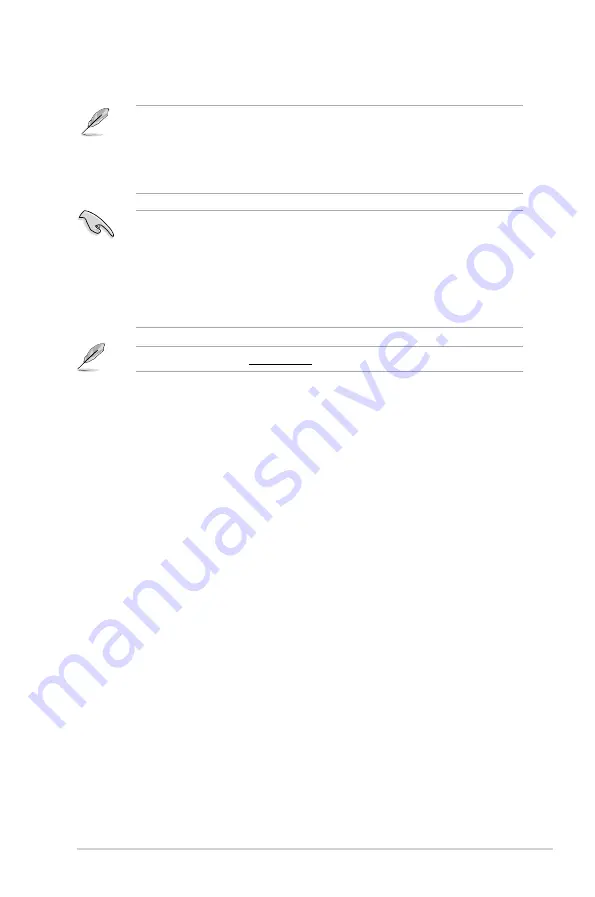
ASUS J1800I-A
1-7
Visit the ASUS website at www.asus.com for the latest QVL.
SS: Single-sided / DS: Double-sided
DIMM support:
•
A*:
Supports one module inserted into either slot.
•
B*:
Supports one pair of modules inserted into both the slots.
•
Using both memory channels is supported on this motherboard. When installing 2
SO-DIMMs, use the same size and type of memory. The DIMM_A1 slot should be
filled in order for the motherboard to work properly.
•
Memory modules with a voltage higher than 1.35V will run at 1.35V.
•
When installing memory with frequency higher than 1333Mhz, the motherboard will
automatically run the memory at 1333Mhz. DDR3 1066Mhz memory modules are not
supported.
Summary of Contents for J1800I-A
Page 1: ...Motherboard J1800I A ...
Page 62: ...A 6 Appendices ...
















































