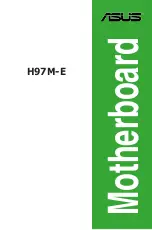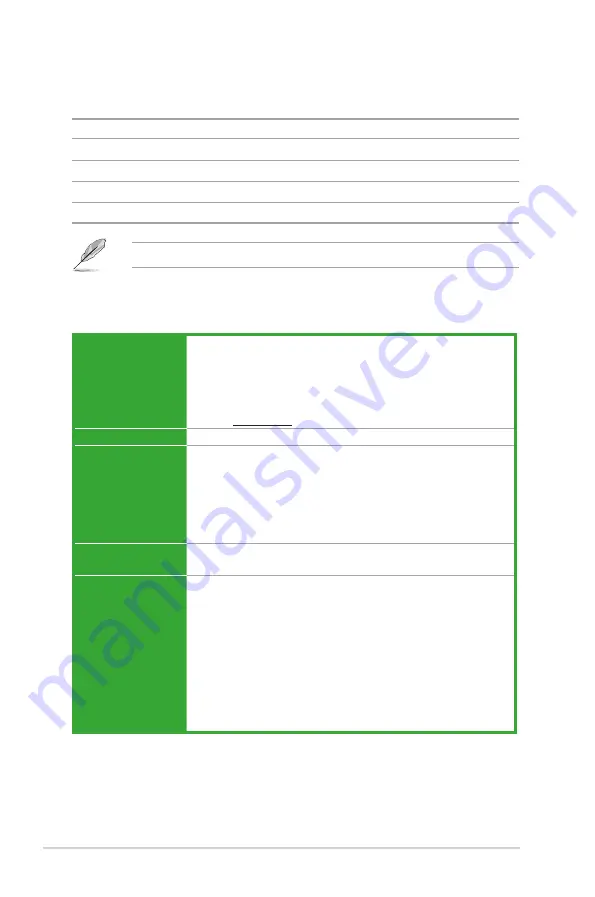
H97M-E specifications summary
(continued on the next page)
CPU
LGA1150 socket for the 4th, New 4th & 5th Generation Intel
®
Core™ i7 / i5
/ i3, Pentium
®,
and Celeron
®
processors
Supports 22nm CPU
Supports Intel
®
Turbo Boost Technology 2.0*
*
The Intel
®
Turbo Boost Technology 2.0 support depends on the CPU types.
** Refer to www.asus.com for Intel
®
CPU support list.
Chipset
Intel
®
H97 Express Chipset
Memory
4 x DIMM, max. 32GB, DDR3 1600/ 1333 MHz, non-ECC, un-buffered
memory
Dual-channel memory architecture
Supports Intel
®
Extreme Memory Profile (XMP)
* Due to Intel
®
chipset limitation, DDR3 1600 MHz and higher memory modules
on XMP mode will run at the maximum transfer rate of DDR3 1600 MHz.
** Refer to www.asus.com for the Memory QVL (Qualified Vendors List).
Expansion slots
1 x PCI Express 3.0/2.0 x16 slot (at x16 mode)
3 x PCI Express 2.0 x1 slots
Graphics
Integrated Graphics Processor - Intel
®
HD Graphics support
Multi-VGA output support: HDMI, DVI-D, RGB port
Supports HDMI with max. resolution of 4096 x 2160 @24Hz / 2560 x 1600
@60Hz
Supports DVI-D with max. resolution of 1920 x 1200 @60Hz
Supports RGB with max. resolution of 1920 x 1200 @60Hz
Supports up to three displays simultaneously
Supports Intel® InTru
TM
3D/Quick Sync Video / Clear Video HD
Technology/Insider
TM
Maximum shared memory 512MB
Package contents
Check your motherboard package for the following items.
Motherboard
ASUS H97M-E motherboard
Cables
2 x Serial ATA 6.0 Gb/s cables
Accessories
1 x I/O Shield
Application DVD
Support DVD
Documentation
User Guide
If any of the above items is damaged or missing, contact your retailer.
vi