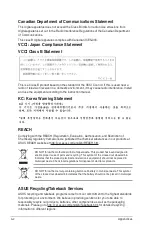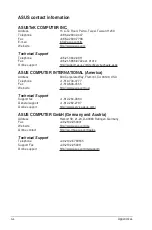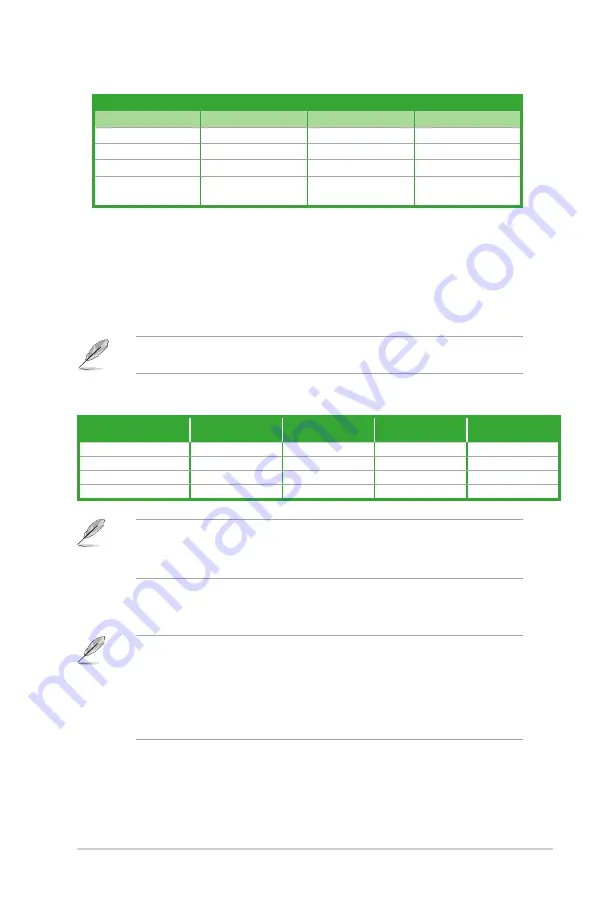
ASUS H170-PRO/USB 3.1
1-7
4.
Line In port (light blue).
This port connects to the tape, CD, DVD player, or other
audio sources.
5.
Line Out port (lime).
This port connects to a headphone or a speaker. In the 4.1, 5.1
and 7.1-channel con gurations, the function of this port becomes Front Speaker Out.
6.
Microphone port (pink)
. This port connects to a microphone.
Refer to the audio con guration table for the function of the audio ports in 2.1, 4.1, 5.1, or
7.1-channel con guration.
Activity/Link LED
Speed LED
Status
Description
Status
Description
Off
No link
OFF
10Mbps connection
Orange
Linked
ORANGE
100Mbps connection
Orange (Blinking)
Data activity
GREEN
1Gbps connection
Orange (Blinking
then steady)
Ready to wake up
from S5 mode
_
_
LAN port LED indications
Audio 2.1, 4.1, 5.1, or 7.1-channel configuration
Port
Headset
2.1-channel
4.1-channel
5.1-channel
7.1-channel
Light Blue (Rear panel)
Line In
Rear Speaker Out
Rear Speaker Out
Rear Speaker Out
Lime (Rear panel)
Line Out
Front Speaker Out
Front Speaker Out
Front Speaker Out
Pink (Rear panel)
Mic In
Mic In
Bass/Center
Bass/Center
Lime (Front panel)
-
-
-
Side Speaker Out
To configure a 7.1-channel audio output:
Use a chassis with HD audio module in the front panel to support a 7.1-channel audio
output.
7.
USB 3.0 ports
. These 9-pin Universal Serial Bus (USB) ports are for USB 3.0 devices.
USB 3.0 devices can only be used for data storage.
We strongly recommend that you connect USB 3.0 devices to USB 3.0 ports for faster
and better performance from your USB 3.0 devices.
Due to the design of the Intel
®
100 series chipset, all USB devices connected to the
USB 2.0 and USB 3.0 ports are controlled by the xHCI controller. Some legacy USB
devices must update their rmware for better compatibility.
Summary of Contents for H170-PRO/USB 3.1
Page 1: ...Motherboard H170 PRO USB 3 1 ...
Page 10: ...x ...