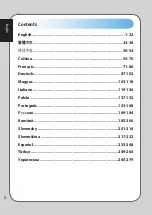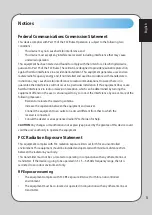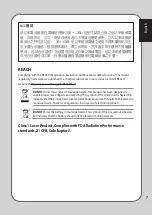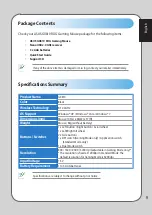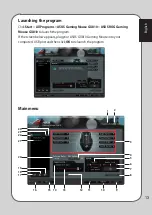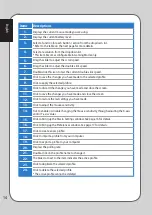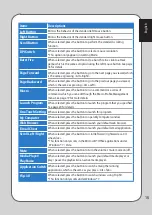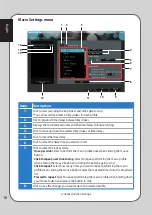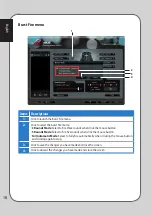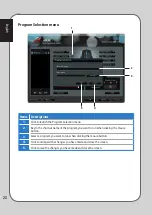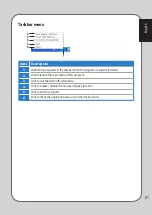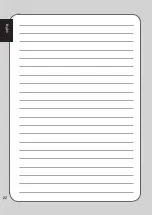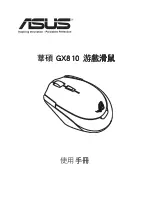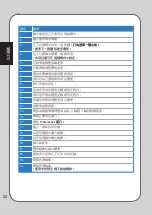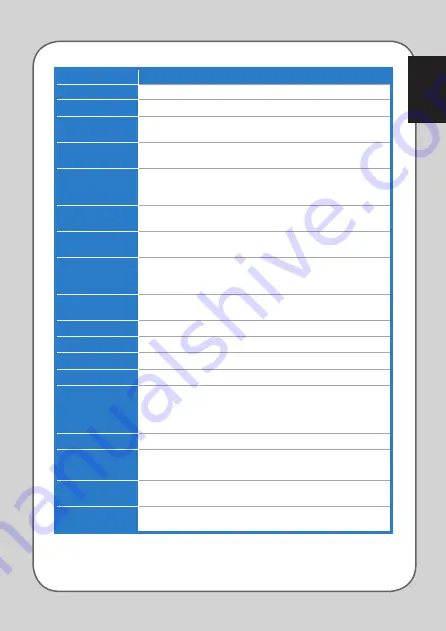
English
1
Items
Descriptions
Left Button
Mimics the behavior of the standard left mouse button.
Right Button
Mimics the behavior of the standard right mouse button.
Scroll Button
When selected, press the button to perform the standard scrolling
function.
DPI Switch
When selected, press the button to select a mouse resolution.
* This option only appears in Gaming Mode.
Burst Fire
When selected, press the button to do a burst fire in a click-to-attack
game, which is the same as triple-clicking the left mouse button. See page
18 for details.
Page Forward
When selected, press the button to go to the next page you viewed, which
is the same as pressing <Alt + Right>.
Page Backward
When selected, press the button to go to the previous page you viewed,
which is the same as pressing <Alt + Left>.
Macro
When selected, press the button to run a command or a series of
commands which you can edit though the Macro Profile Management
menu. See page 19 for more details.
Launch Program
When selected, press the button to launch the program that you specified.
See page 20 for details.
One Touch Setting
When selected, press the button to launch this program.
My Computer
When selected, press the button to open My Computer window.
Web Browser
When selected, press the button to launch your default web browser.
E-mail Client
When selected, press the button to launch your default email application.
Scroll Left / Right
When selected, press the button to scroll leftward / rightward as a tilt
wheel does.
* This function only works in the Microsoft® Office applications under
Windows® 7 / Vista.
Mute
When selected, press the button to turn the volume’s mute mode on/off.
Media Player/
PlayPause
When selected, press the button to launch your default media player or
play / pause the playback in an active media player.
Application Switch
When selected, press the button to switch among the running
applications, which is the same as you press <Alt + Tab>.
Flip-3D
When selected, press the button to switch windows using Flip 3D.
* This function only works under Windows® 7.
Summary of Contents for GX810
Page 1: ...User Manual ASUS GX810 ROG Gaming Mouse 15G06S00XXXX ...
Page 22: ...22 English ...
Page 23: ...使用 手冊 華碩 GX810 游戲 滑鼠 ...
Page 35: ...繁體中文 35 巨集設定選單 3 2 1 項目 說明 1 開啟巨集管理選單 2 將所選的設定檔案指定至滑鼠按鍵 3 藍點表示正在使用的巨集設定檔案 ...
Page 38: ...38 繁體中文 ...
Page 39: ...用戶手冊 華碩 GX810 游戲 鼠標 ...
Page 52: ...52 簡體中文 宏設置菜單 3 2 1 項目 說明 1 開啟宏管理菜單 2 將所選文件指定至鼠標按鍵 3 藍點表示正在使用的宏設置文件 ...
Page 55: ...Uživatelská Příručka ASUS GX810 ROG herní myš ...
Page 70: ...70 Čeština 70 ...
Page 71: ...Manuel de l utilisateur Souris de jeu ASUS ROG GX810 ...
Page 86: ...86 Français ...
Page 87: ...Benutzerhandbuch ASUS GX810 ROG Gaming Maus ...
Page 102: ...102 Deutsch ...
Page 103: ...Felhasználói kézikönyv ASUS GX810 ROG lézeres játékegér ...
Page 118: ...118 Magyar ...
Page 119: ...Manuale Utente ASUS GX810 ROG Gaming Mouse ...
Page 136: ...136 Italiano ...
Page 137: ...Podręcznik użytkownika Laserowa myszka dla graczy ASUS GX810 ROG ...
Page 152: ...152 Polski ...
Page 153: ...Manual do Utilizador Ratolaserpara jogosASUSGX810ROG ...
Page 168: ...168 Português ...
Page 169: ...Руководство пользователя Игровая мышь ASUS ROG GX810 ...
Page 184: ...184 Русский ...
Page 185: ...Manual de utilizare Mouse pentru jocuri GX810 ROG ...
Page 200: ...200 Română ...
Page 201: ...Návod na obsluhu Hracia myš ASUS GX810 ROG ...
Page 216: ...216 Slovensky ...
Page 217: ...Priročnik za uporabo Igralna miška ASUS GX810 ROG ...
Page 232: ...232 Slovenščina ...
Page 233: ...Manual del usuario Ratón láser para gaming ASUS GX810 ROG ...
Page 248: ...248 Español ...
Page 249: ...Kullanım Kılavuzu ASUS GX810 ROG Lazerli Oyun Faresi ...
Page 264: ...264 Türkçe ...
Page 265: ...Посібник з установки Ігрова миша ASUS GX810 ROG ...