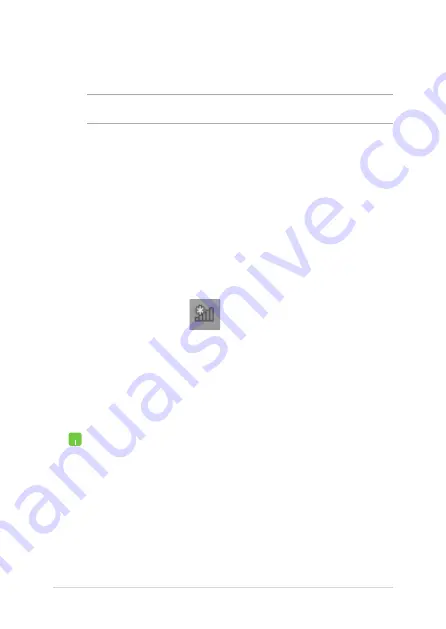
64
Notebook PC E-Manual
7.
Return to the
Network and Sharing Center
window then tap/click
Set up a new connection or
network
.
8. Select
Connect to the Internet
then tap/click
Next
.
9. Tap/click
Broadband (PPPoE)
.
10. Type your User name, Password, and Connection
name then tap/click
Connect
.
11. Tap/click
Close
to finish the configuration.
12. Tap/click
on the taskbar then tap/click the
connection you just created.
13. Type your user name and password then tap/click
Connect
to start connecting to the Internet.
Configuring a static IP network connection
1.
Repeat steps 1 to 5 under
Configuring a dynamic
IP/PPPoE network connection
.
2 Tap/click
Use the following IP address
.
3.
Type the IP address, Subnet mask and Default
gateway from your service provider.
4.
If needed, you can also type the preferred DNS
server address and alternate DNS server address
then tap/click
OK.
NOTE:
Proceed to the next steps if you are using PPPoE connection.
6. Tap/click
Obtain an IP address automatically
then
tap/click
OK
.
Summary of Contents for GX500J
Page 1: ...Notebook PC E Manual First Edition May 2014 E9054 ...
Page 12: ...12 Notebook PC E Manual ...
Page 13: ...Notebook PC E Manual 13 Chapter 1 Hardware Setup ...
Page 21: ...Notebook PC E Manual 21 Chapter 2 Using your Notebook PC ...
Page 24: ...24 Notebook PC E Manual Lift to open the display panel Press the power button ...
Page 39: ...Notebook PC E Manual 39 Chapter 3 Working with Windows 8 1 ...
Page 69: ...Notebook PC E Manual 69 Chapter 4 Power On Self Test POST ...
Page 85: ...Notebook PC E Manual 85 Tips and FAQs ...
Page 92: ...92 Notebook PC E Manual ...
Page 93: ...Notebook PC E Manual 93 Appendices ...
Page 113: ...Notebook PC E Manual 113 German Greek Italian Portuguese Spanish Swedish ...
Page 117: ...Notebook PC E Manual 117 ...






























