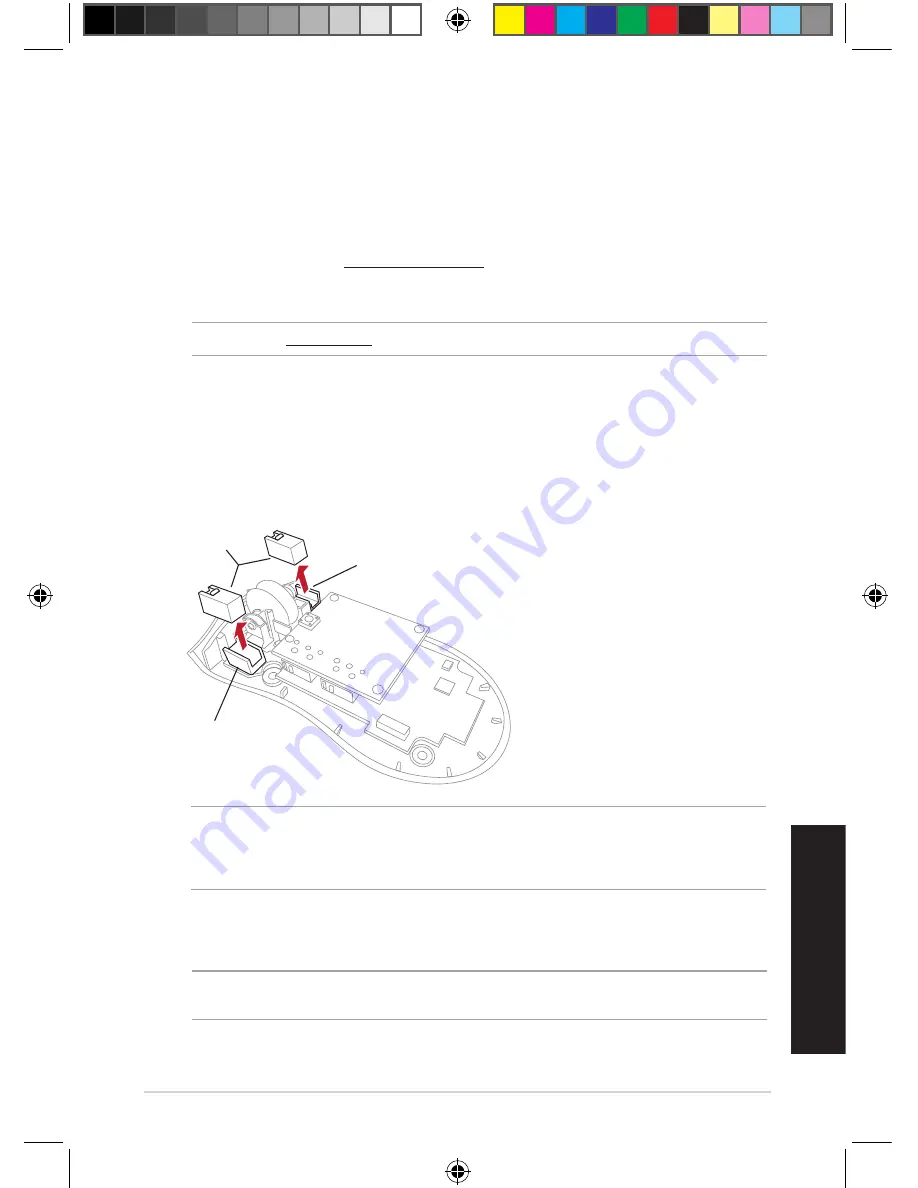
English
ROG Gladius Gaming Mouse
5
Switch socket
Switch socket
Mouse switches
IMPORTANT!
• Ensure to install the switch with its button facing the front of the mouse to the switch socket.
• Ensure that the switches are seated properly on the switch sockets.
4. Replace the cover and secure with the screws.
5. Place the 4-piece set of mouse feet on their designated places.
IMPORTANT!
The mouse feet areas differ in shapes and sizes. Ensure to place the correct mouse
foot to the mouse foot area of the same shape and size.
Getting started
To set up your ROG Gladius Gaming Mouse:
1. Connect the USB cable to your computer’s USB port.
2. Connect the micro USB cable to your ROG Gladius Gaming Mouse.
3. Download the driver from http://www.asus.com then install it in your computer.
Replacing the switches
NOTE:
Refer to www.asus.com for the list of compatible switches.
If there is a need to replace the switches, follow the steps below:
1. Peel off the four (4) mouse feet under your mouse, then remove the four (4) screws and set
aside.
2. Remove the top cover.
3. Replace the switches with the bundled mouse switches.
Q9918_AK47_Gaming_Mouse_QSG_V2.indd 5
11/13/2014 4:20:01 PM
Summary of Contents for Gladius P501
Page 2: ...Q9918_AK47_Gaming_Mouse_QSG_V2 indd 2 11 13 2014 4 20 01 PM ...
Page 41: ...ROG Gladius Gaming Mouse 41 Q9918_AK47_Gaming_Mouse_QSG_V2 indd 41 11 13 2014 4 20 07 PM ...
Page 42: ...Quick Start Guide 42 Q9918_AK47_Gaming_Mouse_QSG_V2 indd 42 11 13 2014 4 20 07 PM ...
Page 43: ...Q9918_AK47_Gaming_Mouse_QSG_V2 indd 43 11 13 2014 4 20 07 PM ...
Page 44: ...Q9918_AK47_Gaming_Mouse_QSG_V2 indd 44 11 13 2014 4 20 07 PM ...




















