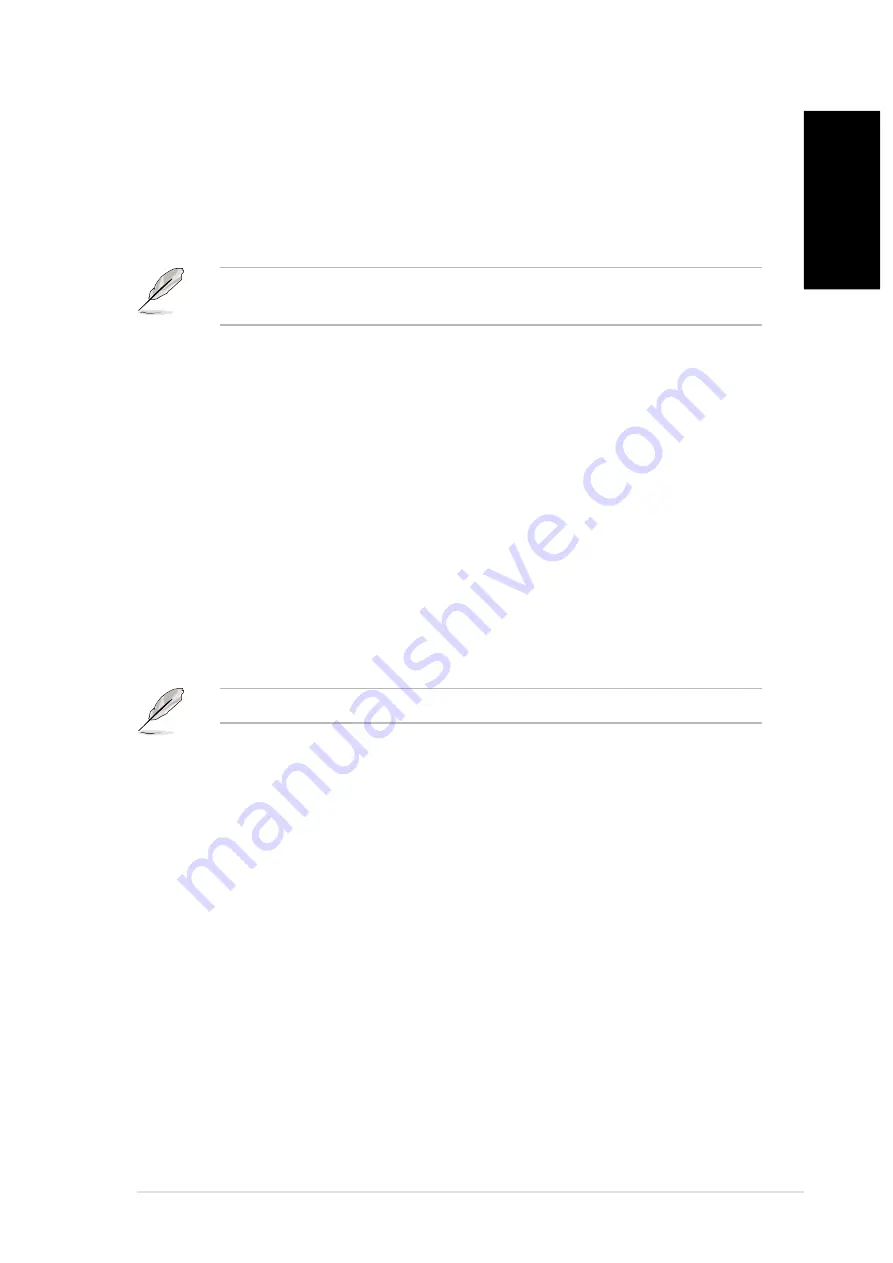
ASUS GigaX1024
5
English
Placement options
Placing the switch on a flat surface
Place the GigaX1024 on a flat, stable surface. Make sure the location
meets the operating environment specification. See page 3 for details.
NOTE. The length of the UTP Category 5 cable length should not
exceed 100 meters (328 feet).
Mounting the switch on a rack
You may also mount the GigaX1024 switch on a rack with the supplied
mounting brackets and screws.
To mount the switch on a rack:
1. Locate three screw holes on both sides of the switch.
2. Align the mounting brackets with the switch screw holes.
3. Secure the mounting brackets with three screws on both sides of the
switch.
4. Place the switch in a 19-inch rack, then secure it with two rack mount
screws.
NOTE. The rack mount screws are not supplied.


























