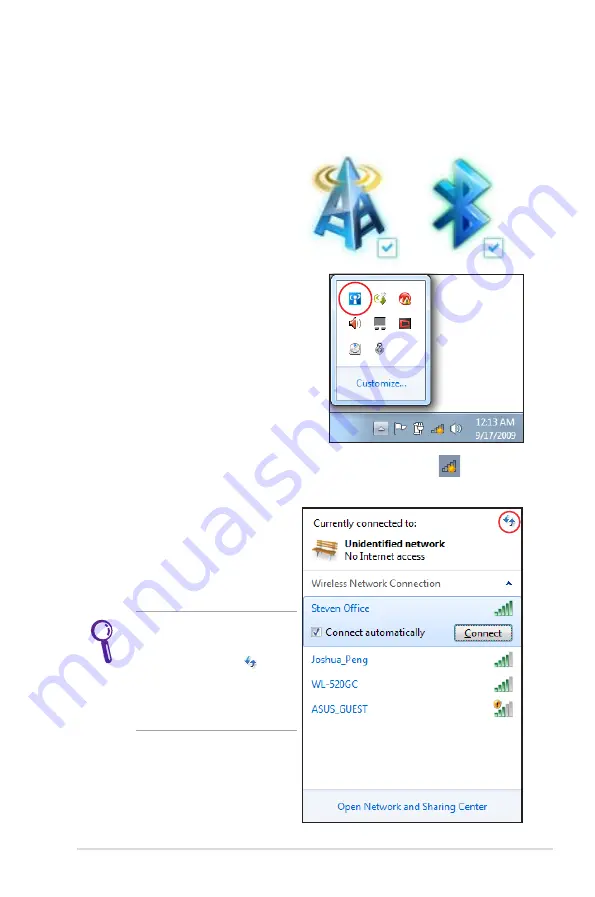
Notebook PC User Manual
73
Windows Wireless Network Connection
Connecting to a network
1. Switch ON the Wireless function if necessary for your model (see
switches in Section 3).
2. Press [FN+F2] repeatedly
until wireless LAN icon and
Bluetooth icon are shown.
Or double click the Wireless
Console icon in Windows
notification area and select the
wireless LAN icon.
3. Click the wireless network icon with an orange star
in the
Windows® Notification area.
4. Select the wireless access
point you want to connect
to from the list and click
Connect to build the
connection.
If you cannot find the
desired access point, click
the Refresh icon on
the upper right corner to
refresh and search in the
list again.
Summary of Contents for G75VW
Page 1: ...Notebook PC User Manual January 2012 E7093 ...
Page 5: ...1 Chapter 1 Introducing the Notebook PC ...
Page 13: ...2 Chapter 2 Knowing the parts ...
Page 25: ...3 Chapter 3 Getting Started ...
Page 48: ...48 Notebook PC User Manual ...
Page 49: ...4 Chapter 4 Using the Notebook PC ...
Page 64: ...64 Notebook PC User Manual Removing the primary hard disk drive 2 1 2 1 2 1 2 1 ...
Page 65: ...Notebook PC User Manual 65 Installing the primary hard disk drive 1 1 2 1 2 ...
Page 78: ...78 Notebook PC User Manual ...
Page 79: ...A Appendix ...
Page 129: ...Notebook PC User Manual A 51 Spanish Swedish ...






























