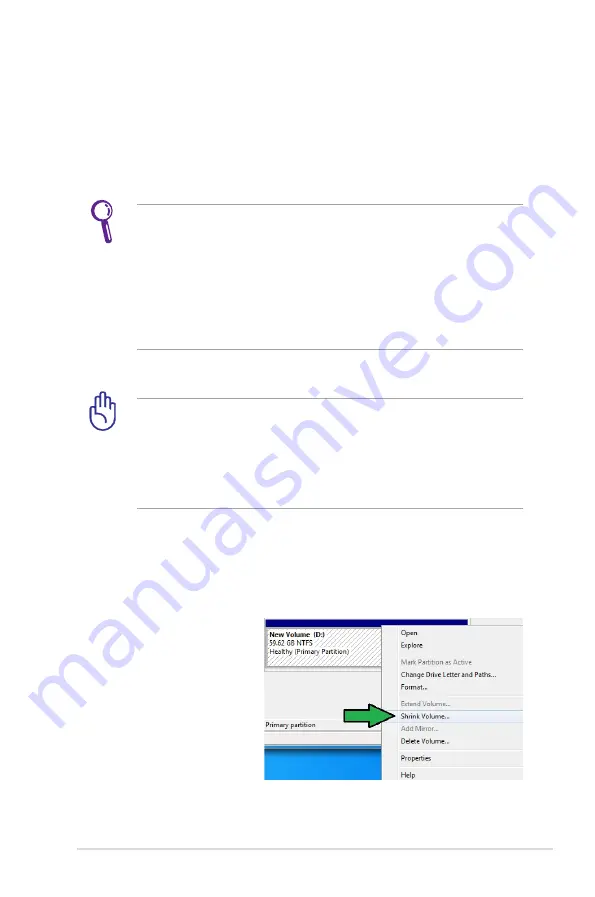
Notebook PC User Manual
A-25
Intel
®
Rapid Start Technology
Intel
®
Rapid Start Technology allows you to quickly resume your
computer from sleeping mode. Saving your computer’s system
memory to the configured SSD provides a faster wake-up response
time, but keeps the energy in a low profile.
• Before applying Intel® Rapid Start Technology, go to
Advanced Mode > Advanced > PCH Configuration in BIOS
item, and enable Intel® Rapid Start Technology.
• Ensure to follow the procedure Creating a partition precisely
to enable the Intel Rapid Start function. Error message
appears if you install the Intel® Rapid Start Utility before
creating a partition.
Creating a partition
• Ensure to backup your data before using the Microsoft
partition tool. Incorrect partitioning process will result to
data loss.
• Adjusting the DRAM to a high frequency will result to
unstable system performance.
1. Go to Start, right-click Computer > Manage > Disk
Management.
2. Select the SSD that you want to create the partition.
3. Right click the New
Volume that you
want to shrink from,
and select Shrink
Volume.
Summary of Contents for G75VW
Page 1: ...Notebook PC User Manual January 2012 E7093 ...
Page 5: ...1 Chapter 1 Introducing the Notebook PC ...
Page 13: ...2 Chapter 2 Knowing the parts ...
Page 25: ...3 Chapter 3 Getting Started ...
Page 48: ...48 Notebook PC User Manual ...
Page 49: ...4 Chapter 4 Using the Notebook PC ...
Page 64: ...64 Notebook PC User Manual Removing the primary hard disk drive 2 1 2 1 2 1 2 1 ...
Page 65: ...Notebook PC User Manual 65 Installing the primary hard disk drive 1 1 2 1 2 ...
Page 78: ...78 Notebook PC User Manual ...
Page 79: ...A Appendix ...
Page 129: ...Notebook PC User Manual A 51 Spanish Swedish ...






























