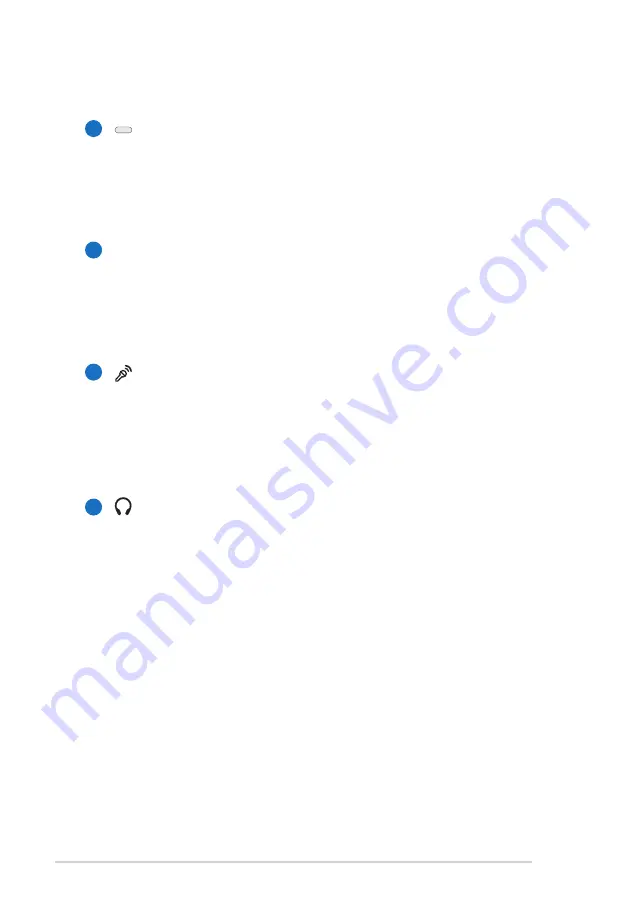
26
Notebook PC User Manual
5
6
Optical Drive Electronic Eject
The optical drive eject has an electronic eject button for
opening the tray. You can also eject the optical drive tray
through any software player or by right clicking the optical
drive in Windows Computer and selecting Eject.
Optical Drive Emergency Eject
(location varies by model)
The emergency eject is used to eject the optical drive tray
in case the electronic eject does not work. Do not use the
emergency eject in place of the electronic eject.
Microphone Input Jack
The mono microphone jack (1/8 inch) can be used to
connect an external microphone or output signals from
audio devices. Using this jack automatically disables the
built-in microphone. Use this feature for video conferencing,
voice narrations, or simple audio recordings.
Headphone Output Jack
The stereo headphone jack (1/8 inch) is used to connect
the Notebook PC’s audio out signal to amplified speakers
or headphones. Using this jack automatically disables the
built-in speakers.
7
4
Summary of Contents for G74J
Page 1: ...Notebook PC User Manual July 2010 E5959 ...
Page 5: ...1 Chapter 1 Introducing the Notebook PC ...
Page 13: ...2 Chapter 2 Knowing the parts ...
Page 15: ...Notebook PC User Manual 15 5 3 7 6 9 4 10 8 Non 3D model ...
Page 29: ...3 Chapter 3 Getting Started ...
Page 53: ...4 Chapter 4 Using the Notebook PC ...
Page 67: ...Notebook PC User Manual 67 Removing the hard disk drives ...
Page 68: ...68 Notebook PC User Manual Installing the hard disk drives ...
Page 81: ...A Appendix ...
Page 113: ...Notebook PC User Manual A 33 Spanish Swedish ...
















































