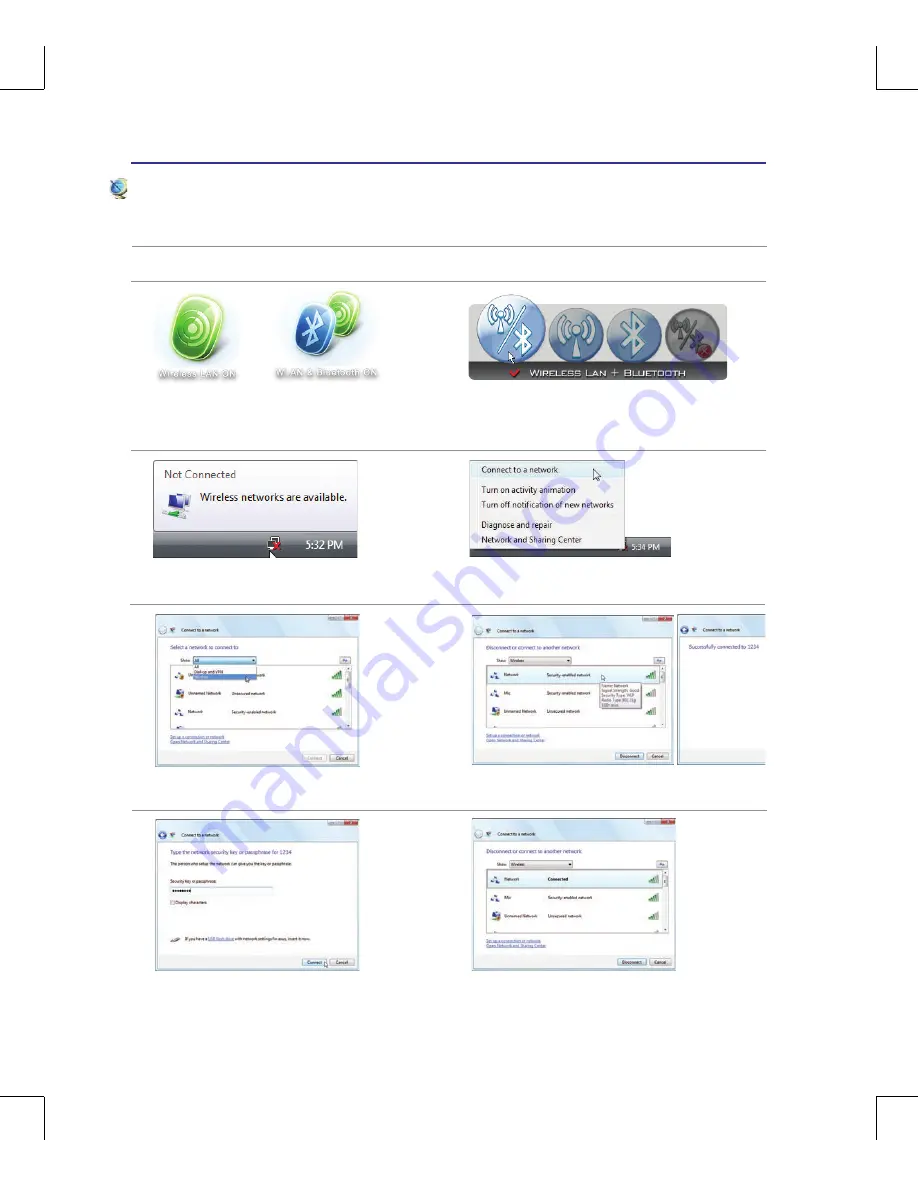
5
4
Using the Notebook PC
2� Press [FN F2] repeatedly until Wireless LAN
ON or WLAN & Bluetooth ON is shown�
Windows Wireless Network Connection
Connecting to a network
4� Right click on the network icon and select
Connect to a network�
3� You should see the “Not Connected” network
icon�
5� Select “Show Wireless” if you have many
networks in your area�
6� Select the wireless network you want to con-
nect to�
7� When connecting, you may have to enter a
password�
8� After connection has been established, “Con-
nected” will be shown�
2b� Or double click the Wireless Console icon on
the taskbar and select either the Wireless LAN
+ Bluetooth or just the Bluetooth�
1� Switch ON the Wireless function if necessary for your model (see switches in Section 3)�
Summary of Contents for G71G - Q2 - Core 2 Quad GHz
Page 1: ...Notebook PC Hardware User s Manual E3954 July 2008 ...
Page 4: ... Contents 000 ...
Page 10: ...10 1 Introducing the Notebook PC ...
Page 24: ...24 2 Knowing the Parts ...
Page 64: ...64 4 Using the Notebook PC ...
















































