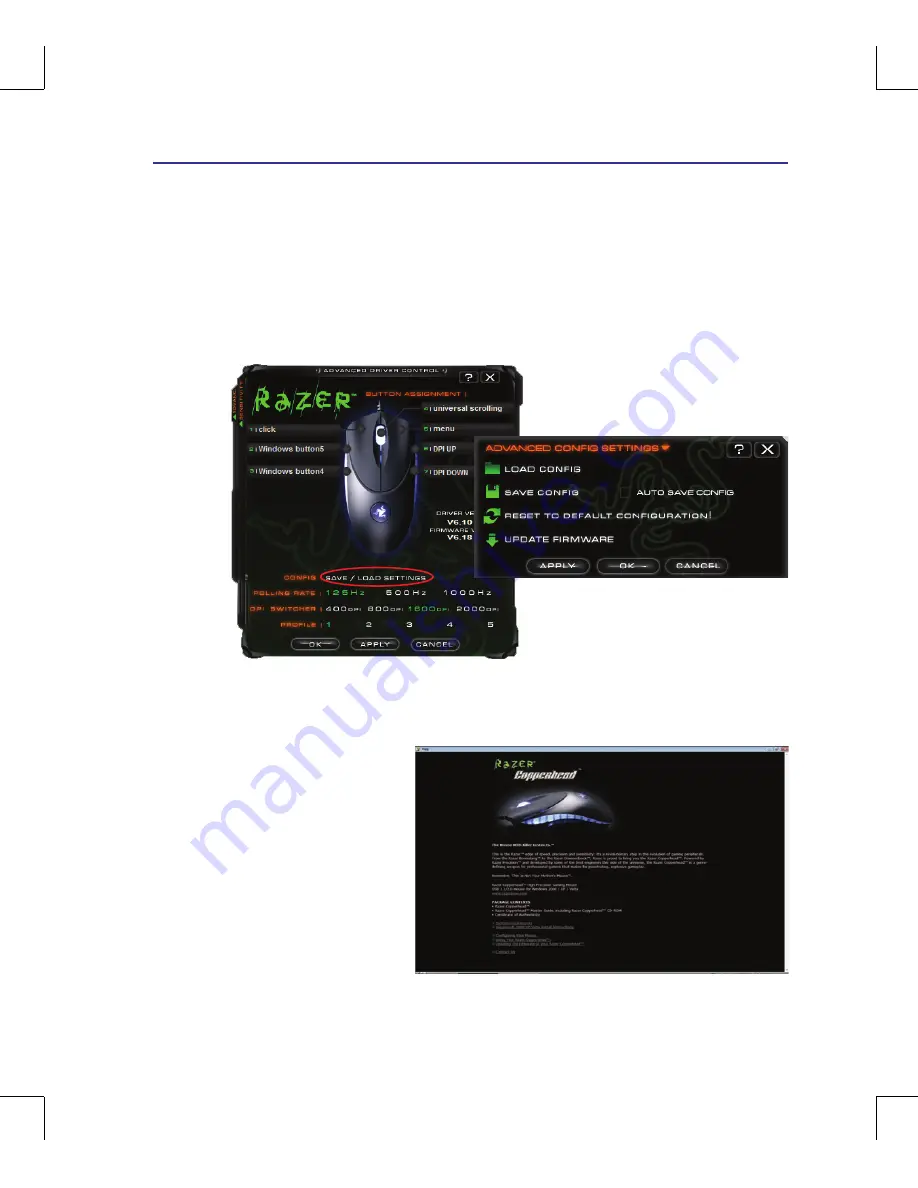
4
Using the Notebook PC
4
Loading and Saving Configurations
To load or save the configuration
1� Click CONFIG | SAVE / LOAD SETTINGS�
2� In the ADVANCED CONFIG SETTINGS dialog box, click the desired action� You can load the existed
configuration, save the present configuration, or reset to the default configuration�
Seeking Help
For more information, you can refer to Razer Help:
1� Click start > Programs > Razer >
Copperhead > Razer Help�
2� The Razer Help screen appear as
following�
Gaming Laser Mouse (on selected models) Cont.
Summary of Contents for G71G - Q2 - Core 2 Quad GHz
Page 1: ...Notebook PC Hardware User s Manual E3954 July 2008 ...
Page 4: ... Contents 000 ...
Page 10: ...10 1 Introducing the Notebook PC ...
Page 24: ...24 2 Knowing the Parts ...
Page 64: ...64 4 Using the Notebook PC ...






























