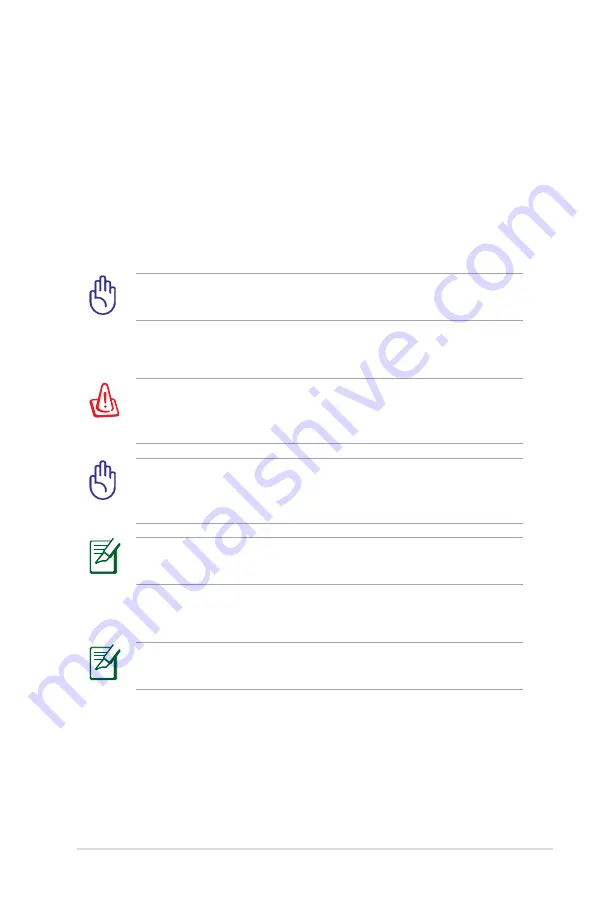
Notebook PC User Manual
A-19
Using the Recovery DVD:
1. Insert the Recovery DVD into the optical drive. Your Notebook
PC needs to be powered ON.
2. Restart the Notebook PC and press [Esc] on bootup and select
the optical drive (may be labeled as “CD/DVD”) and press [Enter]
to boot from the Recovery DVD.
3. Select
OK
to start to restore the image.
4. Select
OK
to confirm the system recovery.
Restoring will overwrite your hard drive. Ensure to back up all
your important data before the system recovery.
5. Follow the onscreen instructions to complete the recovery
process.
WARNING: DO NOT remove the Recovery disc, unless instructed
to do so, during the recovery process or else your partitions will
be unusable.
Ensure to connect the power adapter to your Notebbook PC
when performing system recovery. Unstable power supply may
cause recovery failure.
Visit the ASUS website at www.asus.com for updated drivers and
utilities.
6. Follow the previous section to unlock the secondary hard disk
drive.
The secondary hard disk drive is only available on selected
models.
Summary of Contents for G55V
Page 1: ...Notebook PC User Manual January 2012 E6932 ...
Page 5: ...1 Chapter 1 Introducing the Notebook PC ...
Page 13: ...2 Chapter 2 Knowing the parts ...
Page 26: ......
Page 27: ...3 Chapter 3 Getting Started ...
Page 50: ...50 Notebook PC User Manual ...
Page 51: ...4 Chapter 4 Using the Notebook PC ...
Page 66: ...66 Notebook PC User Manual Removing the hard disk drive 2 1 2 1 1 2 1 2 ...
Page 67: ...Notebook PC User Manual 67 2 1 Installing the hard disk drive 1 2 1 2 ...
Page 79: ...A Appendix ...
Page 129: ...Notebook PC User Manual A 51 Spanish Swedish ...






























