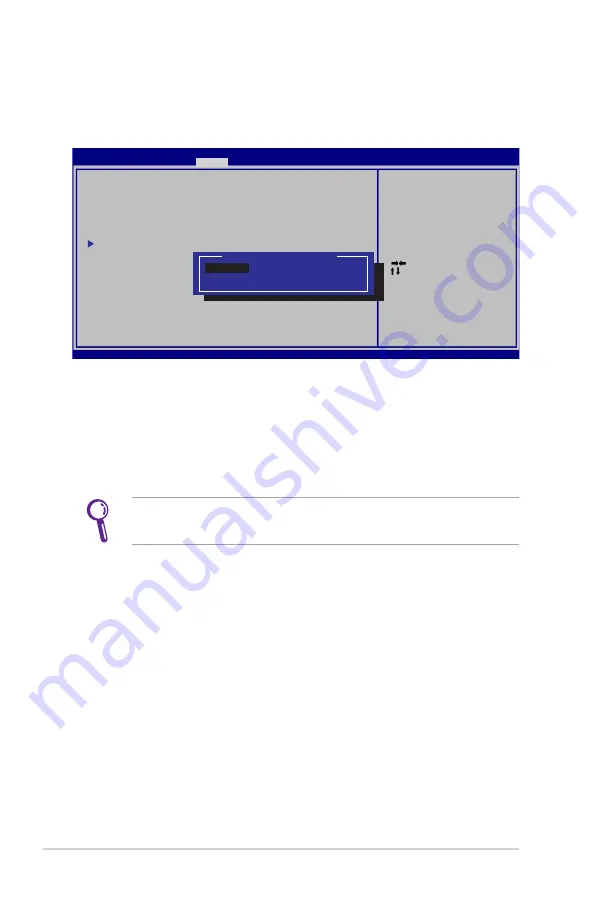
A-6
Notebook PC User Manual
I/O Interface Security
To lock the I/O interface:
1. On the
Security
screen, select
I/O Interface Security
.
2. Select an interface you would like to lock and click
Lock
.
The
I/O Interface Security
settings can only be altered when
you log in with Administrator privilege.
: Select Screen
: Select Item
Enter: Select
+/—: Change Opt.
F1: General Help
F9: Optimized Defaults
F10: Save ESC: Exit
Version 2.01.1208. Copyright (C) 2010 American Megatrends, Inc.
Aptio Setup Utility - Copyright (C) 2010 American Megatrends, Inc.
Security
I/O Interface Security
LAN Network Interface
[Unlock]
Wireless Network Interface
[Unlock]
HD AUDIO Interface
[Unlock]
SATA 2nd HDD Interface
[Unlock]
SATA ODD Interface
[Unlock]
USB Interface Security
If Locked, 2nd SATA HDD will be
disabled.
SATA 2nd HDD Interface
Unlock
Lock
Summary of Contents for G55V
Page 1: ...Notebook PC User Manual January 2012 E6932 ...
Page 5: ...1 Chapter 1 Introducing the Notebook PC ...
Page 13: ...2 Chapter 2 Knowing the parts ...
Page 26: ......
Page 27: ...3 Chapter 3 Getting Started ...
Page 50: ...50 Notebook PC User Manual ...
Page 51: ...4 Chapter 4 Using the Notebook PC ...
Page 66: ...66 Notebook PC User Manual Removing the hard disk drive 2 1 2 1 1 2 1 2 ...
Page 67: ...Notebook PC User Manual 67 2 1 Installing the hard disk drive 1 2 1 2 ...
Page 79: ...A Appendix ...
Page 129: ...Notebook PC User Manual A 51 Spanish Swedish ...






























