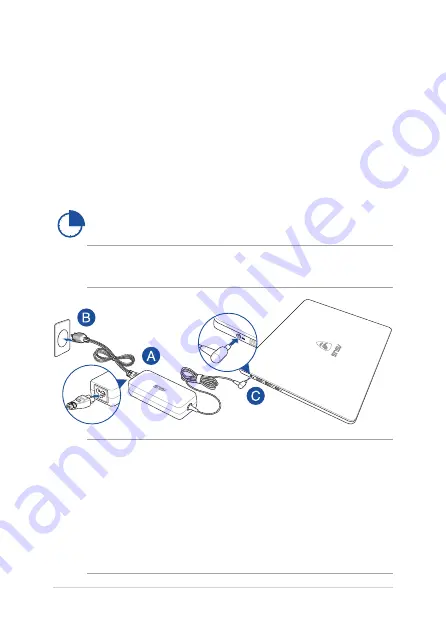
26
Notebook PC E-Manual
Getting started
Charge your Notebook PC
A.
Connect the AC power cord to the AC/DC adapter.
B.
Plug the AC power cord into a 100V~240V power source.
C.
Connect the DC power connector into your Notebook PC’s power
(DC) input port.
Charge the Notebook PC for
3 hours
before using it in
battery mode for the first time.
NOTE:
The power adapter may vary in appearance, depending on models
and your region.
IMPORTANT!
Power adapter information:
•
Input voltage: 100-240Vac
•
Input frequency: 50-60Hz
•
Rating output current: 6.32A (120W)
•
Rating output voltage: 19V
Summary of Contents for G501VW
Page 1: ...E10871 First Edition September 2015 E manual ASUS Notebook PC ...
Page 12: ...12 Notebook PC E Manual ...
Page 13: ...Notebook PC E Manual 13 Chapter 1 Hardware Setup ...
Page 24: ...24 Notebook PC E Manual ...
Page 25: ...Notebook PC E Manual 25 Chapter 2 Using your Notebook PC ...
Page 28: ...28 Notebook PC E Manual Lift to open the display panel Press the power button ...
Page 39: ...Notebook PC E Manual 39 Chapter 3 Working with Windows 10 ...
Page 58: ...58 Notebook PC E Manual ...
Page 59: ...Notebook PC E Manual 59 Chapter 4 Power On Self Test POST ...
Page 74: ...74 Notebook PC E Manual ...
Page 75: ...Notebook PC E Manual 75 Tips and FAQs ...
Page 82: ...82 Notebook PC E Manual ...
Page 83: ...Notebook PC E Manual 83 Appendices ...
Page 102: ...102 Notebook PC E Manual German Greek Italian Portuguese Spanish Swedish ...
















































