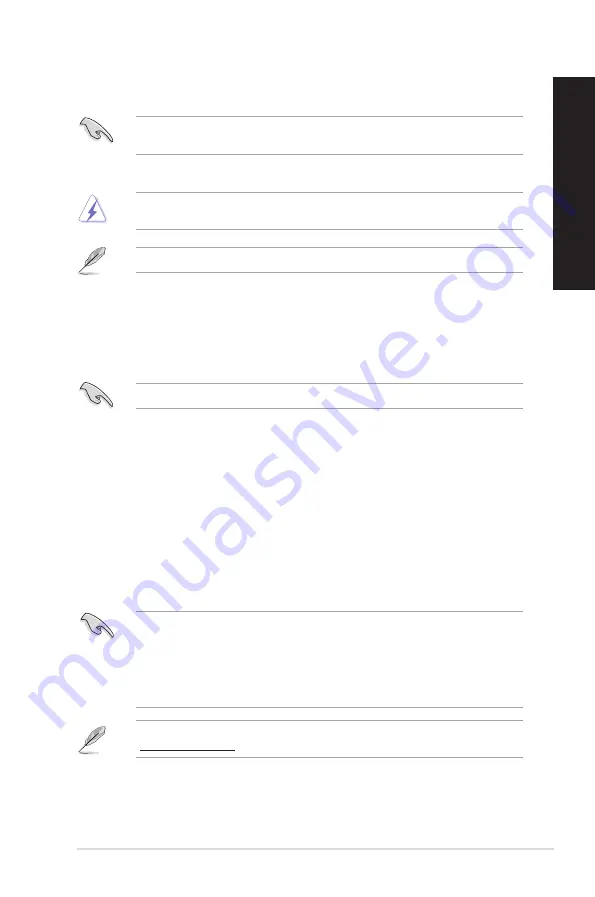
ASUS Desktop PC
73
ENGLISH
ENGLISH
4.
Select OK to confirm the system recovery.
Restoring will overwrite your hard drive. Ensure to back up all your important data before the
system recovery.
5.
Follow the onscreen instructions to complete the recovery process.
DO NOT remove the Recovery disc, unless instructed to do so, during the recovery process or else
your partitions will be unusable.
Visit the ASUS website at www.asus.com for updated drivers and utilities.
Windows
®
8.1
Resetting your PC
The Reset your PC option restores your PC to its factory default settings.
Back up all your data before using this option.
To reset your PC:
1.
Press <
F9> during bootup.
2.
From the screen, click Troubleshoot.
3. Select
Reset your PC.
4. Click
Next.
5. Select
Only the drive where the Windows is installed.
6. Select
Just remove my files.
7. Click
Reset.
• The F9 recovery function is not applicable for downgrade versions of Windows
®
8.1. Refer to
the Removing everything and reinstalling Windows section for details on doing recovery
inside Windows
®
8.1. In case your operating system fails, use the bundled recovery DVD to
reinstall your system.
• Ensure that all data are backed up before doing a full recovery of your operating system to
avoid losing important files.
Download the multi-language versions of this notice from the ASUS Support site at
http://support.asus.com
Summary of Contents for G20BM
Page 1: ...Desktop PC G20BM User Guide ...
Page 12: ...12 ...
Page 21: ...Connecting 4 channel Speakers Connecting 5 1 channel Speakers ASUS G20BM 21 ENGLISH ...
Page 22: ...Connecting 7 1 channel Speakers 22 Chapter 2 Connecting devices to your computer ENGLISH ...
Page 30: ...30 Chapter 4 Connecting to the Internet ENGLISH ...
Page 40: ...40 ...
Page 78: ...78 ...




















