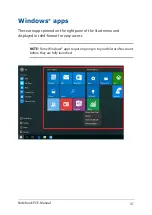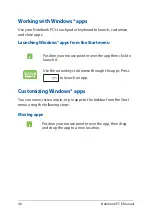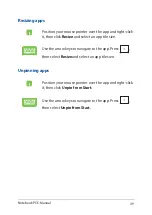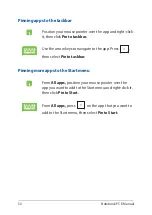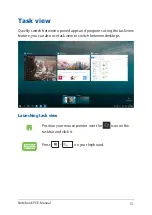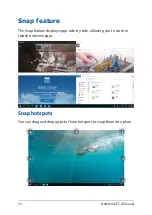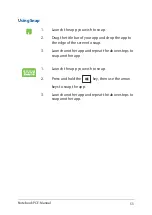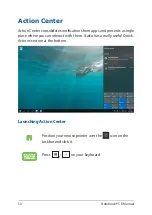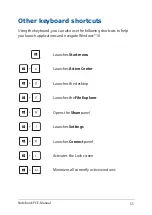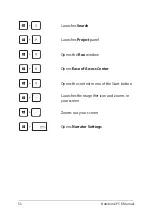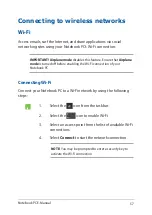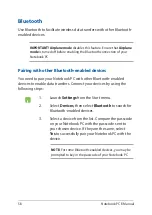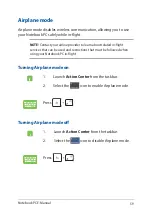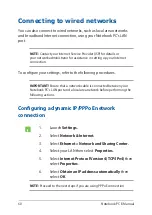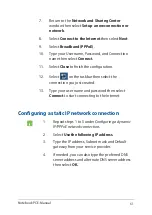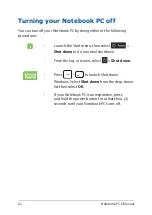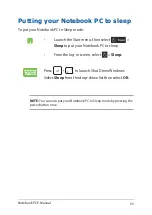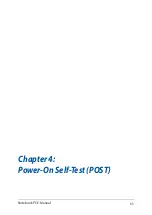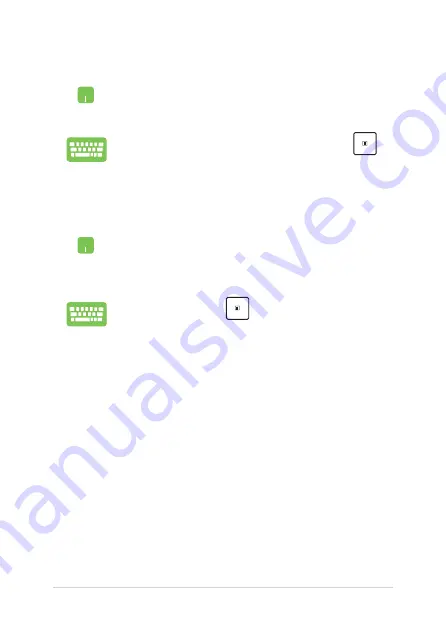
50
Notebook PC E-Manual
Pinning more apps to the Start menu
From
All apps,
position your mouse pointer over the
app you want to add to the Start menu and right-click it,
then click
Pin to Start.
From
All apps,
press
on the app that you want to
add to the Start menu, then select
Pin to Start.
Pinning apps to the taskbar
Position your mouse pointer over the app and right-click
it, then click
Pin to taskbar.
Use the arrow keys to navigate to the app. Press
,
then select
Pin to taskbar.
Summary of Contents for G series
Page 1: ...GSeries GAMING NOTEBOOK PC E13522 Revised Edition V2 September 2017 ...
Page 13: ...Notebook PC E Manual 13 Chapter 1 Hardware Setup ...
Page 27: ...Notebook PC E Manual 27 Chapter 2 Using your Notebook PC ...
Page 30: ...30 Notebook PC E Manual Lift to open the display panel Press the power button ...
Page 42: ...42 Notebook PC E Manual ...
Page 43: ...Notebook PC E Manual 43 Chapter 3 Working with Windows 10 ...
Page 65: ...Notebook PC E Manual 65 Chapter 4 Power On Self Test POST ...
Page 77: ...Notebook PC E Manual 77 Chapter 5 Upgrading your Notebook PC ...
Page 89: ...Notebook PC E Manual 89 Tips and FAQs ...
Page 96: ...96 Notebook PC E Manual ...
Page 97: ...Notebook PC E Manual 97 Appendices ...
Page 110: ...110 Notebook PC E Manual German Greek Italian Portuguese Spanish Swedish ...