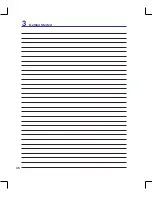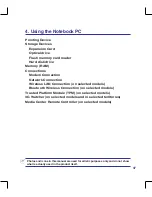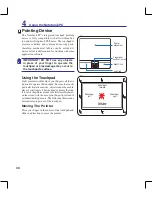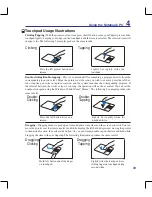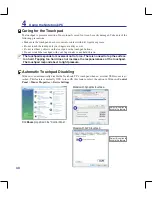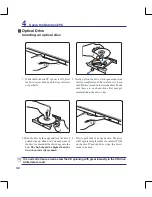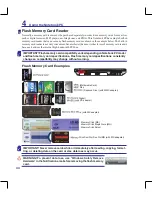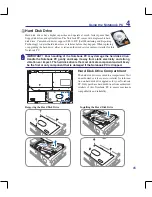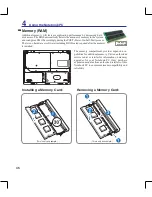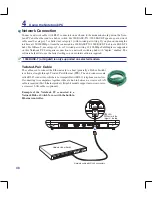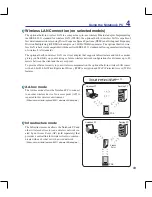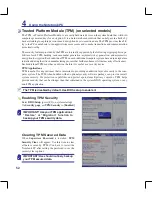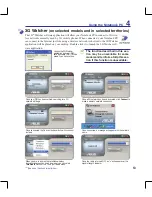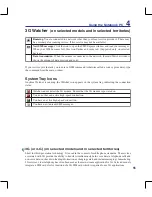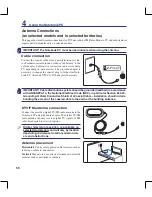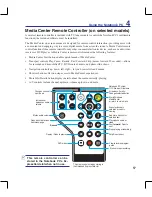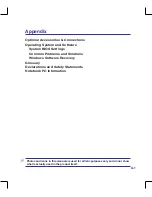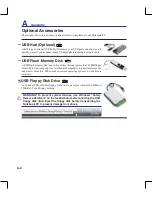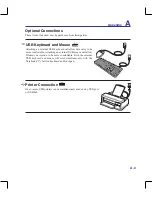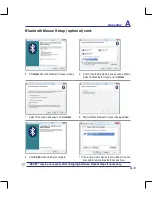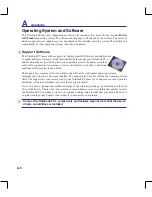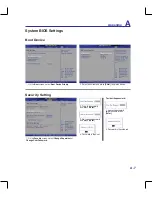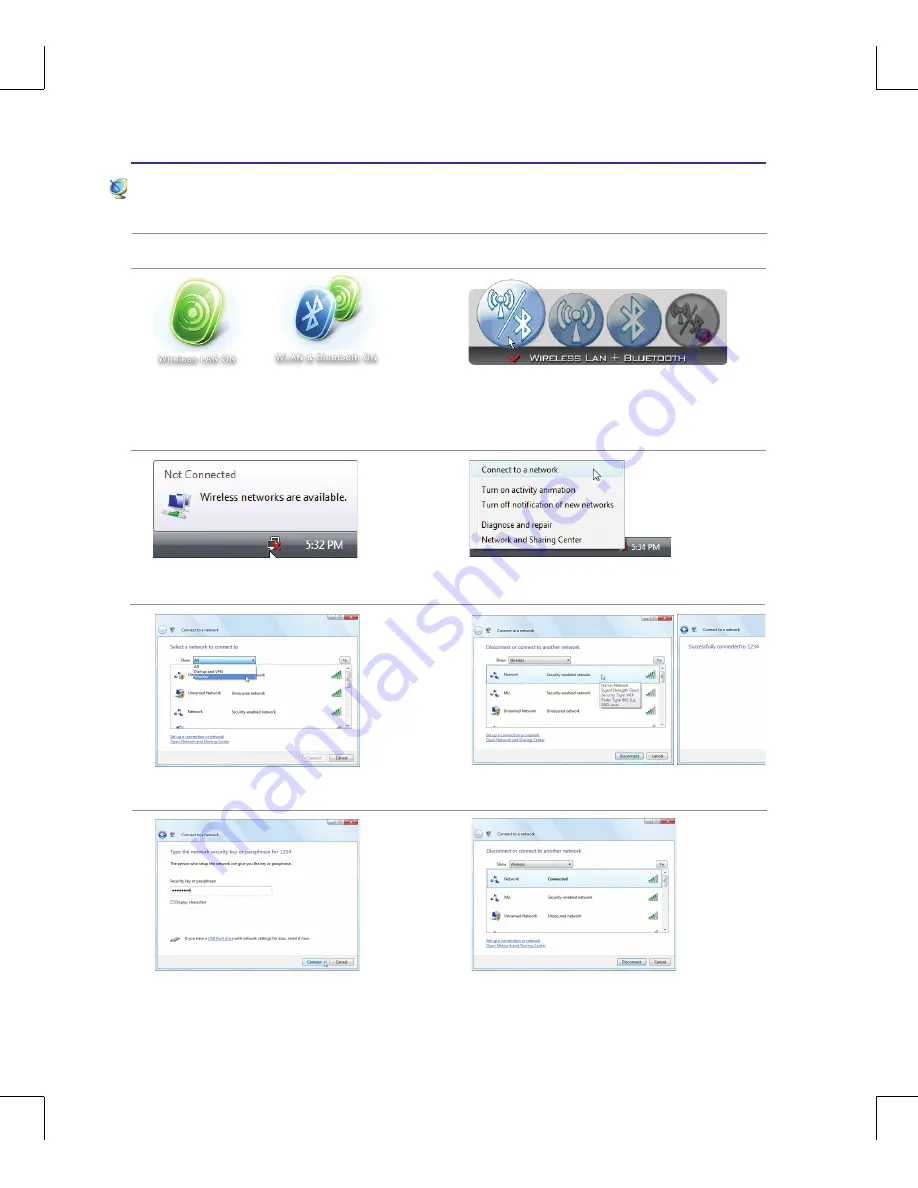
0
4
Using the Notebook PC
<000>
2� Press [FN F2] repeatedly until
Wireless LAN
ON
or
WLAN & Bluetooth ON
is shown�
Windows Wireless Network Connection
Connecting to a network
4� Right click on the network icon and select
Connect to a network
�
3� You should see the “Not Connected” network
icon�
5� Select “Show
Wireless”
if you have many
networks in your area�
6� Select the wireless network you want to con-
nect to�
7� When connecting, you may have to enter a
password�
8� After connection has been established, “Con-
nected” will be shown�
2b� Or double click the Wireless Console icon
in the Notification area and select either the
Wireless LAN + Bluetooth or just the Blue-
tooth�
1� Switch ON the Wireless function if necessary for your model (see switches in Section 3)�
Summary of Contents for F8VA
Page 1: ...Notebook PC Hardware User s Manual E3741 April 2008 ...
Page 4: ... Contents 000 ...
Page 10: ...10 1 Introducing the Notebook PC 000 ...
Page 22: ...22 2 Knowing the Parts ...
Page 36: ...36 3 Getting Started 000 ...
Page 89: ...Appendix A A 31 ...