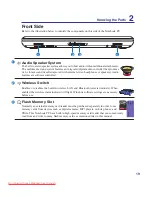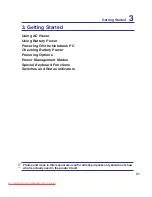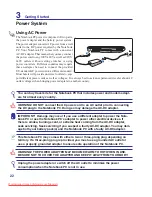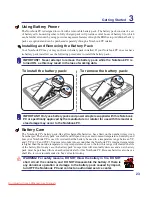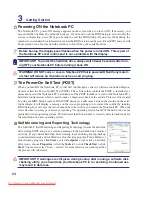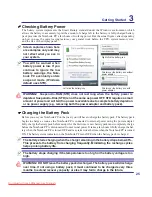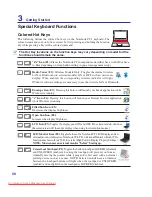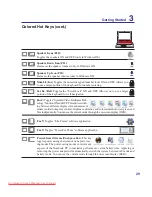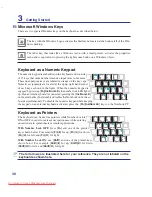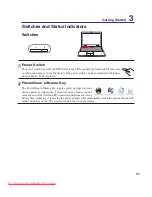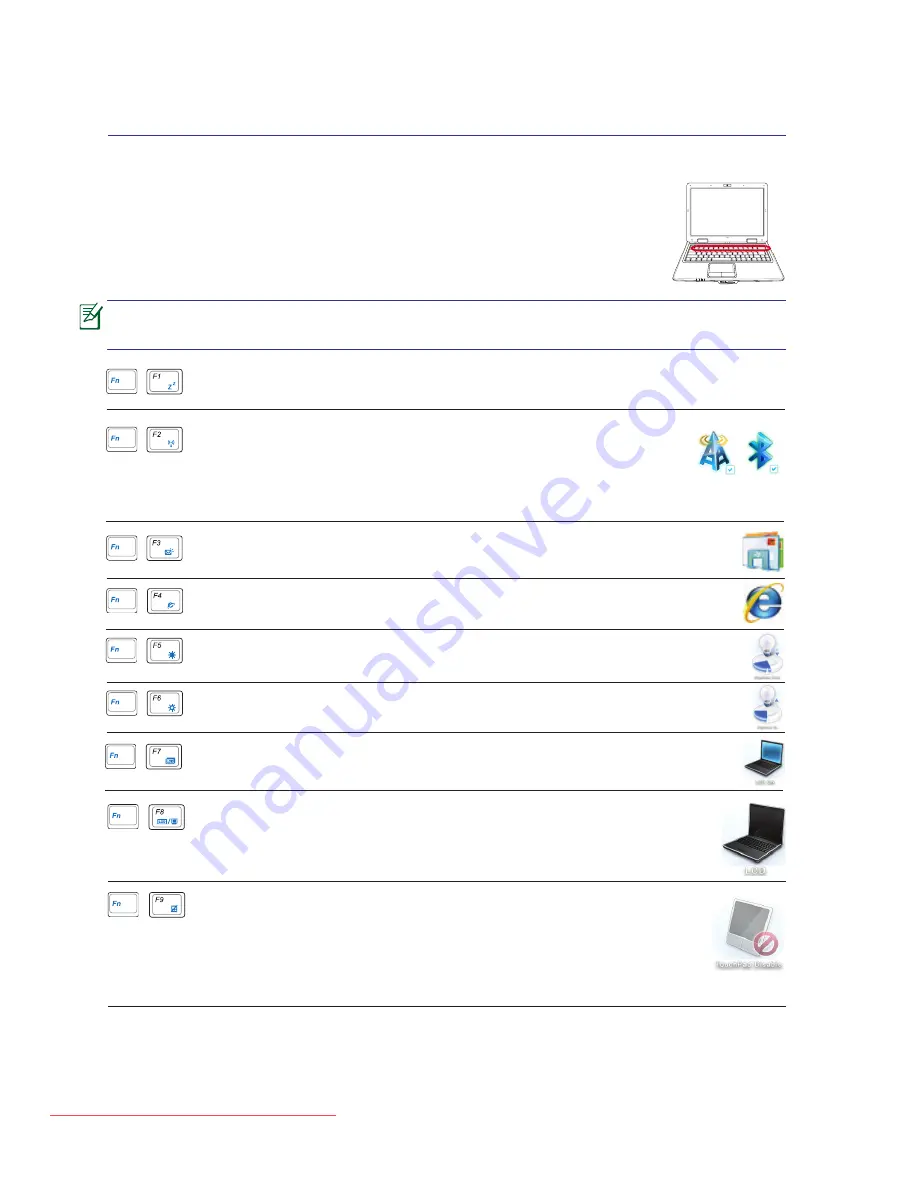
28
Getting Started
Special Keyboard Functions
Colored Hot Keys
The following defines the colored hot keys on the Notebook PC’s keyboard. The
colored commands can only be accessed by first pressing and holding the function
key while pressing a key with a colored command.
OFF
ON
The Hot Key locations on the function keys may vary depending on model but the
functions should remain the same.
“Zz” Icon (F1):
Places the Notebook PC in suspend mode (either Save-to-RAM or Save-
to-Disk depending on sleep button setting in power management setup).
Filled Sun Icon (F5):
Decreases the display brightness
Open Sun Icon (F6):
Increases the display brightness
“e” Icon (F4):
Pressing this button will launch your Internet browser application
while Windows is running.
Envelope Icon (F3):
Pressing this button will launch your Email application while
Windows is running.
LCD Icon (F7):
Toggles the display panel ON and OFF. (On certain models; stretches
the screen area to fill the entire display when using low resolution modes.)
LCD/Monitor Icons (F8):
Toggles between the Notebook PC’s LCD display and an
external monitor in this series: Notebook PC LCD -> External Monitor -> Both. (This
function does not work in 256 Colors, select High Color in Display Property Settings.)
NOTE: Must connect an external monitor “before” booting up.
Radio Tower (F2):
Wireless Models Only: Toggles the internal wireless
LAN or Bluetooth (on selected models) ON or OFF with an on-screen-
display. When enabled, the corresponding wireless indicator will light.
Windows software settings are necessary to use the wireless LAN or Bluetooth.
Crossed-out Touchpad (F9)
: Toggles the built-in touchpad LOCKED (disabled)
and UNLOCKED (enabled). Locking the touchpad will prevent you from ac
-
cidentally moving the pointer while typing and is best used with an external
pointing device such as a mouse. NOTE: Selected models have an indicator
between the touchpad buttons will light when the touchpad is UNLOCKED
(enabled) and not light when the touchpad is LOCKED (disabled).
Downloaded from LpManual.com Manuals
Summary of Contents for F80C
Page 4: ... Contents Downloaded from LpManual com Manuals ...
Page 10: ...10 1 Introducing the Notebook PC Downloaded from LpManual com Manuals ...
Page 34: ...34 3 Getting Started Downloaded from LpManual com Manuals ...
Page 52: ...52 4 Using the Notebook PC Downloaded from LpManual com Manuals ...
Page 83: ...Appendix A A 31 Downloaded from LpManual com Manuals ...