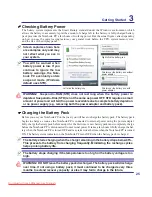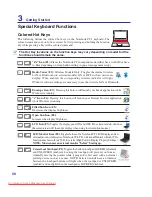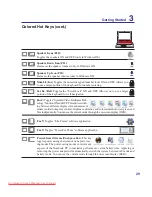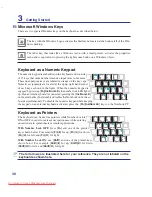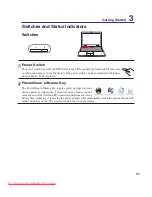39
Using the Notebook PC
Fn+T:
Toggles “Power For Phone” software application for quick access to phone calls
on the Internet.
Storage Devices
Storage devices allow the Notebook PC to read or write documents, pictures, and other files to various
data storage devices. This Notebook PC has the following storage devices:
• Expansion Card
• Optical drive
• Flash memory reader
• Hard disk drive
Expansion Card
One 26pin Express card slot is available to support one ExpressCard/34mm expansion card. This
new interface is faster by using a serial bus supporting USB 2.0 and PCI Express instead of the
slower parallel bus used in the PC card slot. (Not compatible with previous PCMCIA cards.)
Inserting an Expansion Card
1. If there is an ExpressCard socket protector,
remove it using the “Removing an Express
-
Card” instructions below.
2. Insert the ExpressCard with the connector side
first and label side up. Standard ExpressCards
will be flush with the Notebook PC when fully
inserted.
3. Carefully connect any cables or adapters
needed by the ExpressCard. Usually connectors
can only be inserted in one orientation. Look
for a sticker, icon, or marking on one side of
the connector representing the top side.
Removing an Expansion Card
The ExpressCard slot does not have an eject but
-
ton. Press the ExpressCard inwards and release to
eject the ExpressCard. Carefully pull the ejected
ExpressCard out of the socket.
Be sure the ExpressCard
is level when inserting�
Two different sizes
are shown here�
Downloaded from LpManual.com Manuals
Summary of Contents for F80C
Page 4: ... Contents Downloaded from LpManual com Manuals ...
Page 10: ...10 1 Introducing the Notebook PC Downloaded from LpManual com Manuals ...
Page 34: ...34 3 Getting Started Downloaded from LpManual com Manuals ...
Page 52: ...52 4 Using the Notebook PC Downloaded from LpManual com Manuals ...
Page 83: ...Appendix A A 31 Downloaded from LpManual com Manuals ...