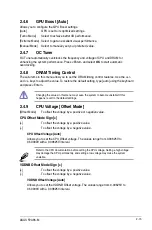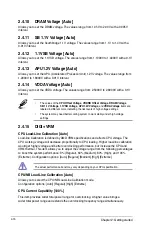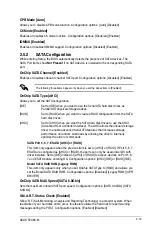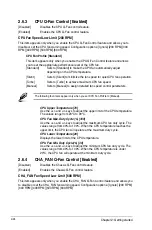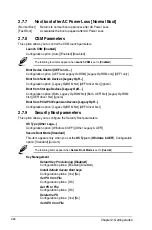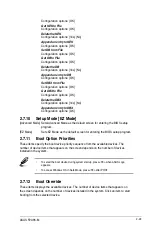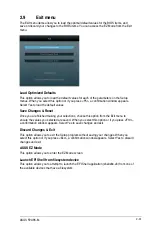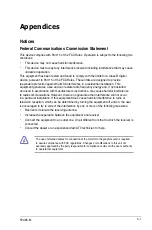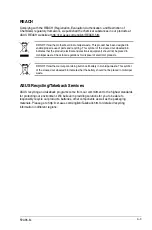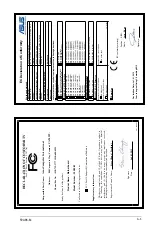ASUS F2A85-M
2-29
Configuration options: [OK]
Get KEK to File
Configuration options: [OK]
Delete the KEK
Configuration options: [Yes] [No]
Append an entry to KEK
Configuration options: [OK]
Set DB from File
Configuration options: [OK]
Get DB to File
Configuration options: [OK]
Delete the DB
Configuration options: [Yes] [No]
Append an entry to DB
Configuration options: [OK]
Set DBX from File
Configuration options: [OK]
Get DBX to File
Configuration options: [OK]
Delete the DBX
Configuration options: [Yes] [No]
Append an entry to DBX
Configuration options: [OK]
2.7.10 Setup Mode [EZ Mode]
[Advanced Mode] Sets Advanced Mode as the default screen for entering the BIOS setup
program.
[EZ Mode]
Sets EZ Mode as the default screen for entering the BIOS setup program.
2.7.11 Boot Option Priorities
These items specify the boot device priority sequence from the available devices. The
number of device items that appears on the screen depends on the number of devices
installed in the system.
•
To select the boot device during system startup, press <F8> when ASUS Logo
appears.
•
To access Windows OS in Safe Mode, press <F8> after POST.
2.7.12 Boot Override
These items displays the available devices. The number of device items that appears on
the screen depends on the number of devices installed in the system. Click an item to start
booting from the selected device.
Summary of Contents for F2A85-M
Page 1: ...Motherboard F2A85 M ...
Page 21: ...ASUS F2A85 M 1 9 1 4 1 Installing the APU 1 4 3 2 ...
Page 23: ...ASUS F2A85 M 1 11 To uninstall the APU heatsink and fan assembly 5 3 1 4 2 ...
Page 48: ...1 36 Chapter 1 Product introduction ...
Page 80: ...2 32 Chapter 2 Getting started ...
Page 86: ...A 6 Appendices ...