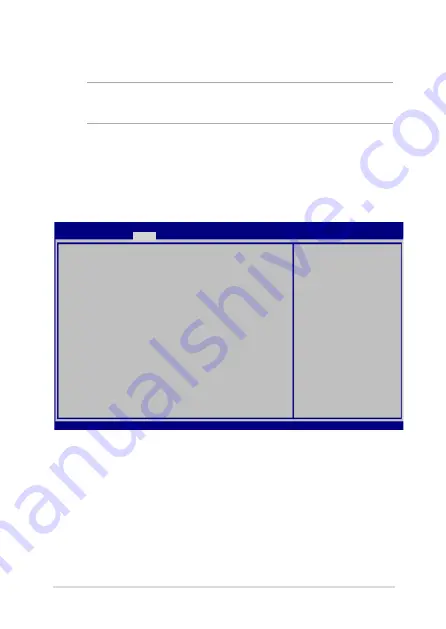
Notebook PC E-Manual
65
BIOS Settings
NOTE: The BIOS screens in this section are for reference only. The actual
screens may differ by model and territory.
Boot
This menu allows you to set your boot option priorities. You may refer to
the following procedures when setting your boot priority.
1.
On the Boot screen, select Boot Option #1.
F1 : General Help
F9 : Optimized Defaults
F10 : Save & Exit
ESC/Right Click : Exit
Boot Option Priorities
Boot Option #1 [Windows Boot Manager]
Sets the system
boot order
Aptio Setup Utility - Copyright (C) 2013 American Megatrends, Inc.
Main Advanced
Boot
Security Save & Exit
Version 2.16.1243. Copyright (C) 2013 American Megatrends, Inc.
Summary of Contents for F205T
Page 1: ...Notebook PC E Manual First Edition August 2014 E9564 ...
Page 12: ...12 Notebook PC E Manual ...
Page 13: ...Notebook PC E Manual 13 Chapter 1 Hardware Setup ...
Page 23: ...Notebook PC E Manual 23 Chapter 2 Using your Notebook PC ...
Page 26: ...26 Notebook PC E Manual Lift to open the display panel Press the power button ...
Page 35: ...Notebook PC E Manual 35 Chapter 3 Working with Windows 8 1 ...
Page 62: ...62 Notebook PC E Manual ...
Page 63: ...Notebook PC E Manual 63 Chapter 4 Power On Self Test POST ...
Page 76: ...76 Notebook PC E Manual ...
Page 77: ...Notebook PC E Manual 77 Tips and FAQs ...
Page 84: ...84 Notebook PC E Manual ...
Page 85: ...Notebook PC E Manual 85 Appendices ...
Page 106: ...106 Notebook PC E Manual German Greek Italian Portuguese Spanish Swedish ...






























