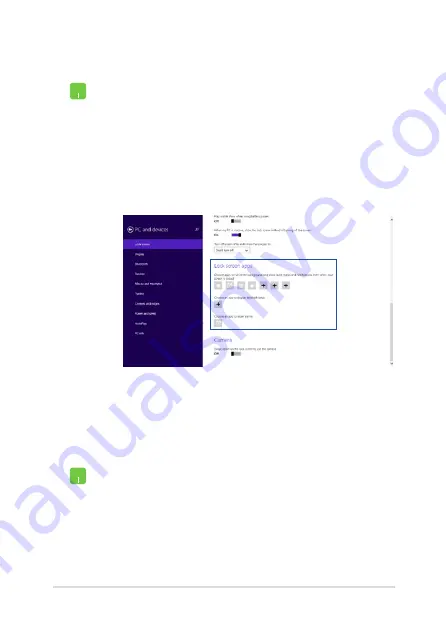
Notebook PC E-Manual
61
Adding app updates
1.
Launch the Charms bar > Settings.
2. Select
Change PC Settings > Lock screen.
3.
Scroll down until you see the Lock screen apps
option.
4.
Use the following options to add the apps whose
updates you would like to see from your lock
screen:
Activating your Notebook PC camera from the lock screen
From the lock screen, you can swipe down to activate and use your
Notebook PC's camera. Refer to the following steps on how to enable
this feature:
1.
Launch the Charms bar > Settings.
2. Select
Change PC Settings > Lock screen.
3.
Scroll down until you see the Camera option.
4.
Move the slide bar to On.
Summary of Contents for F205T
Page 1: ...Notebook PC E Manual First Edition August 2014 E9564 ...
Page 12: ...12 Notebook PC E Manual ...
Page 13: ...Notebook PC E Manual 13 Chapter 1 Hardware Setup ...
Page 23: ...Notebook PC E Manual 23 Chapter 2 Using your Notebook PC ...
Page 26: ...26 Notebook PC E Manual Lift to open the display panel Press the power button ...
Page 35: ...Notebook PC E Manual 35 Chapter 3 Working with Windows 8 1 ...
Page 62: ...62 Notebook PC E Manual ...
Page 63: ...Notebook PC E Manual 63 Chapter 4 Power On Self Test POST ...
Page 76: ...76 Notebook PC E Manual ...
Page 77: ...Notebook PC E Manual 77 Tips and FAQs ...
Page 84: ...84 Notebook PC E Manual ...
Page 85: ...Notebook PC E Manual 85 Appendices ...
Page 106: ...106 Notebook PC E Manual German Greek Italian Portuguese Spanish Swedish ...






























