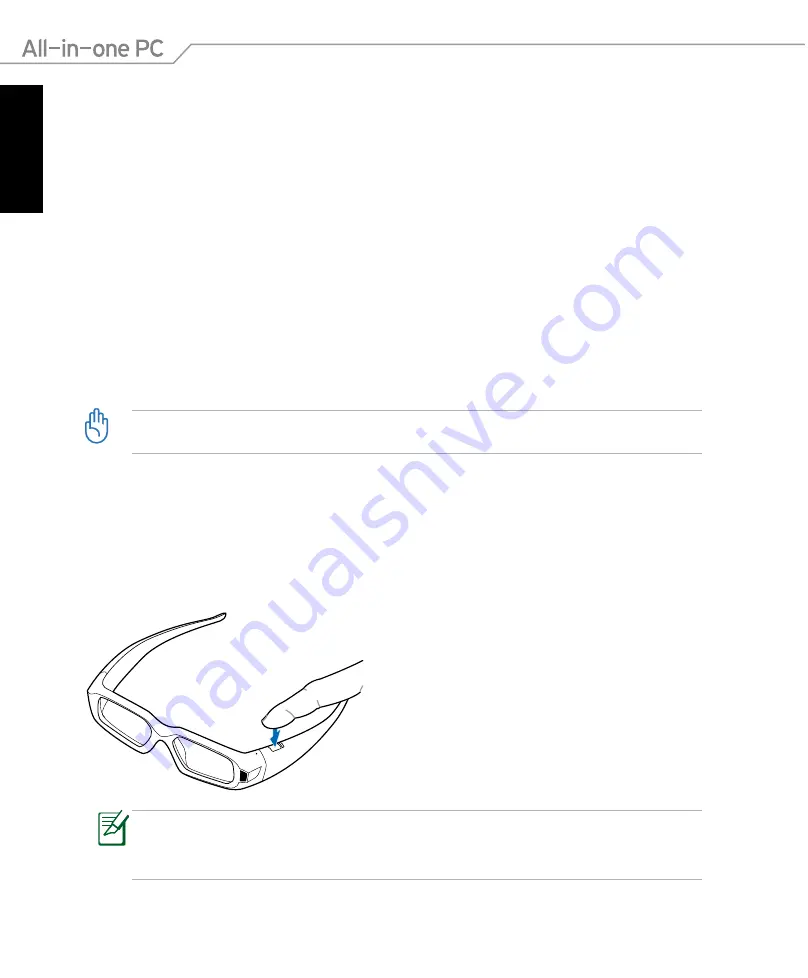
English
42
All-in-one PC ET24 Series
7.
(For External 3D Vision-Ready LCD displays and notebooks with built-in 3D Vision
LCDs) Do you notice flicker in your peripheral vision when looking through the
glasses?
If you are seeing excessive flicker in your peripheral vision, this screen allows you to
change the refresh rate of your display. When you select Yes, the refresh rate options are
displayed.
8. Verify your ability to view stereoscopic 3D content. Now that we know your hardware
can interpret stereoscopic 3D content, we need to make sure you can. Inability to see the
Medical Test image in stereoscopic 3D may be due to:
Adjustments needed for improved stereoscopic 3D viewing.
Select
Back
and verify
that you can see stereoscopic 3D on the
Test your hardware setup
screen.
Visual problems.
Refer to the Safety Requirements located in the User Guide for precautions. Consult a
physician if you suspect a physical problem seeing stereoscopic 3D.
If you fail the medical test and cannot see the test image, NVIDIA recommends that you do not
use 3D Vision. Please consult your eye doctor for any possible vision anomalies.
• The effective range is 10 feet (3.048m).
• The 3D Vision glasses shuts down automatically when receiving no IR signal for ten
minutes.
Enjoying 3D Vision
The NVIDIA 3D Vision is activated automatically when you start playing a 3D game. All you have
to do is power on the 3D Vision glasses. Use the [Ctrl]+[F3] to increase the depth perception
and [Ctrl]+[F4] to decrease the depth perception if needed.







































