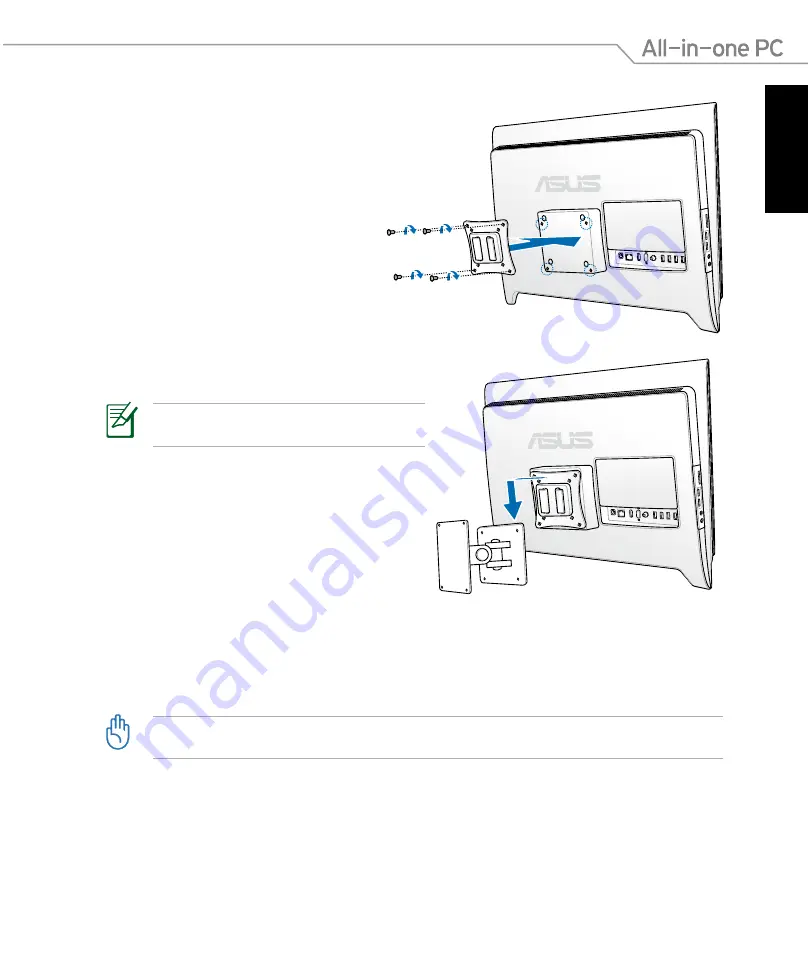
English
27
All-in-one PC ET24 Series
4. Hook your All-in-one PC to the wall mount
rack securely.
The wall mount kit in this illustration is for
reference only.
5. Fasten the wall mount rack to the wall following the instructions described in the
installation manual that came with your wall mount kit package.
For ventilation’s sake, ensure that you leave a distance of 6cm at least between the system and
the wall.
3. Secure the wall mount pad to the adapter
with the four screws noting the correct
orientation.
















































