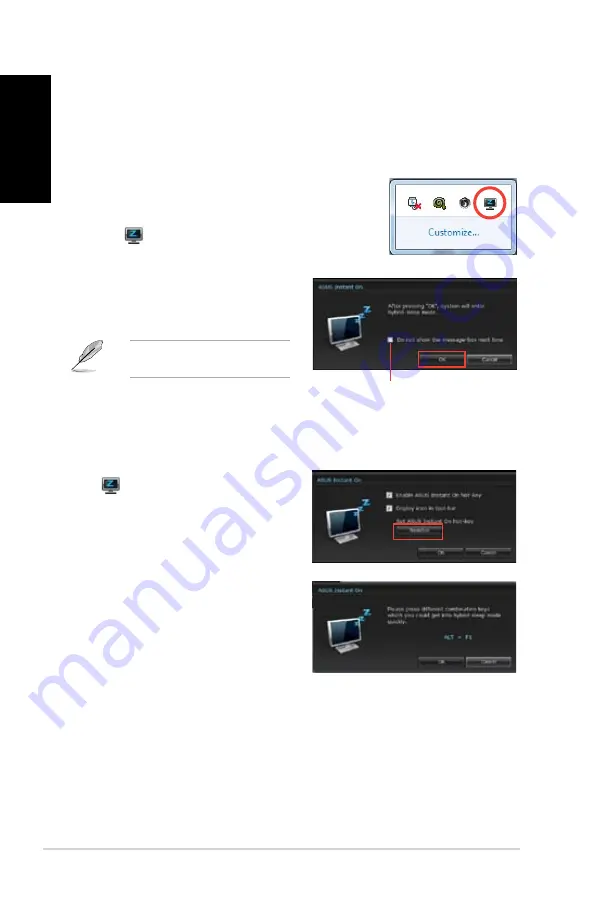
56
Chapter 6: Using the utilities
EN
G
LI
SH
EN
G
LIS
H
EN
G
LI
SH
EN
G
LIS
H
ASUS Instant On
ASUS Instant On gives you with a quick access to the Hybrid Sleep mode.
Using ASUS Instant On
To use ASUS Instant On:
The Instant On utility is pre-installed on your computer and
automatically launches after starting up your computer.
1.
When starting up your computer, you can see the utility
icon
from Windows taskbar.
.
Press <
Alt + F1
> and then click
OK
on
the confirmation message. Your system
will enter the Hybrid Sleep mode.
The default hotkey is <
Alt + F1
>. To
change it, see the section below.
Setting up ASUS Instant On
To set up ASUS Instant On:
1.
Right-click the ASUS Instant On icon
from Windows taskbar. The main
settings screen appears.
You can choose to enable/disable ASUS
Instant On hotkey, and show/hide ASUS
Instant On icon from Windows taskbar.
Tick to not show this message next time.
.
Click
Redefine
button from the main
settings screen. The hotkey settings
screen appears.
.
Key in the combination keys you want to
use for ASUS Instant On hotkey.
4.
Click OK to save your changes, and
Cancel to discard the changes you made.
Summary of Contents for Essentio CP3130
Page 1: ...English 1 Русский 69 Українська 137 Index ...
Page 2: ......
Page 3: ...ASUS Essentio Desktop PC CP3130 User Manual ...
Page 12: ...10 ENGLISH ...
Page 44: ...42 Chapter 5 Connecting to the Internet ENGLISH ...
Page 62: ...60 Chapter 6 Using the utilities ENGLISH ...
Page 71: ...Настольный ПК ASUS Essentio CP3130 Руководство пользователя ...
Page 80: ...78 Русский ...
Page 112: ...110 Глава 5 Подключение к сети Интернет Русский ...
Page 130: ...128 Глава 6 Использование утилит Русский ...
Page 139: ...Стаціонарний ПК ASUS Essentio CP3130 Керівництво користувача ...
Page 148: ...146 Українська ...
Page 180: ...178 Глава 5 Підключення до Інтернет Українська ...
Page 198: ...196 Глава 6 Користування утилітами Українська ...






























