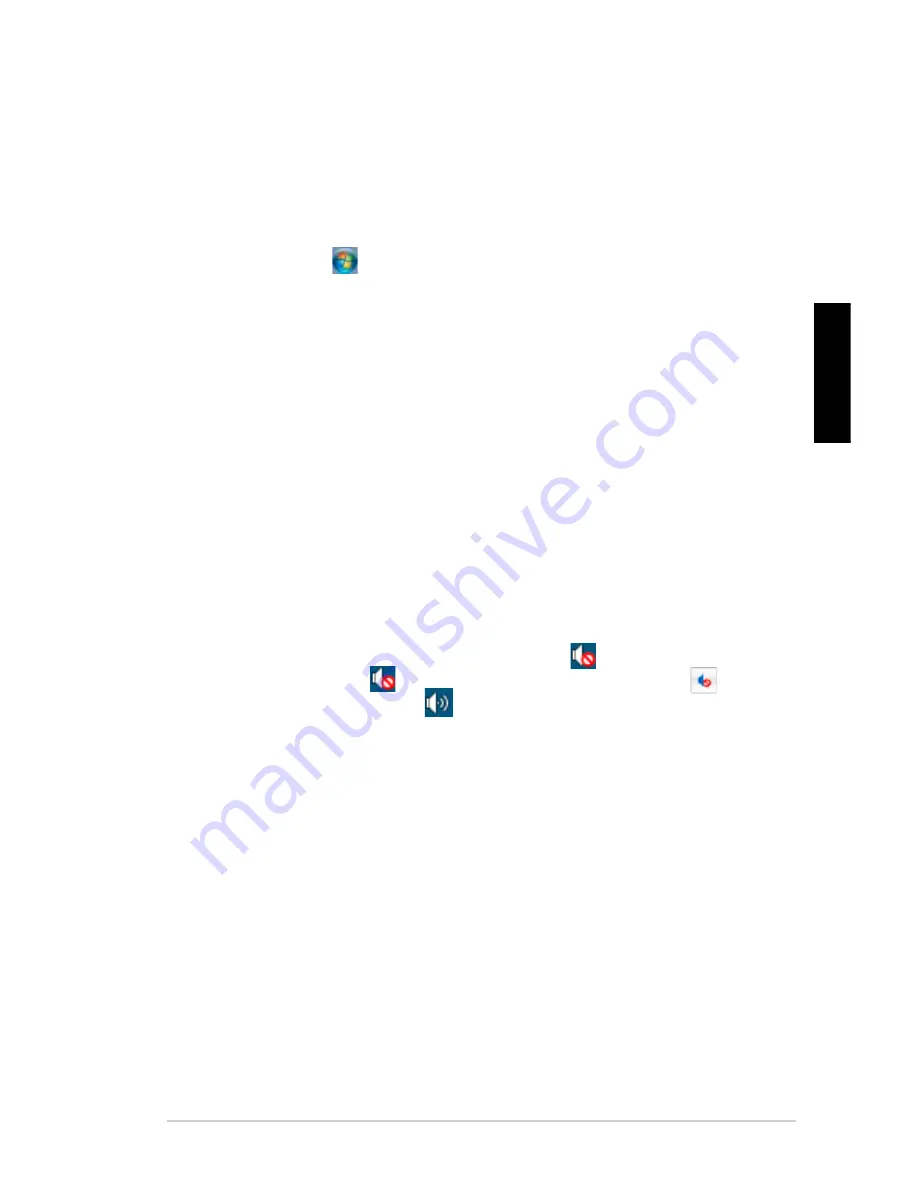
7-3
ASUS CP1130
English
?
The picture on the HDTV is stretched.
•
It is caused by the different resolutions of your monitor and your HDTV. Adjust
the screen resolution to fit your HDTV. To change the screen resolution:
1. Do any of the following to open the
Screen Resolution
setting screen:
• Click
>
Control Panel
>
Appearance and Personalization
>
Display
>
Change display settings
.
• Right click anywhere on your Windows desktop. When the pop-up
menu appears, click
Personalize
>
Display
>
Change display
settings
.
2. Adjust the resolution. Refer to the documentation came with your HDTV
for the resolution.
3. Click
Apply
or
OK
. Then click
Keep Changes
on the confirmation
message.
?
My speakers produce no sound.
•
Ensure that you connect your speakers to the Line out port (lime) on the front
panel or the rear panel.
•
Check if your speak is connected to a electrical source and turned on.
•
Adjust your speakers’ volume.
•
Ensure that your computer’s system sounds are not Muted.
•
If it is muted, the volume icon is displayed as
. To enable the system
sounds, click
from the Windows notification area, then click
.
•
If it is not muted, click
and drag the slider to adjust the volume.
•
Connect your speakers to another computer to test if the speakers arer
working properly.
?
The DVD drive cannot read a disc.
•
Check if the disc is placed with the label side facing up.
•
Check if the disc is centered in the tray, especially for the discs with
non-standard size or shape.
•
Check if the disc is scratched or damaged.
Summary of Contents for Essentio CP1130
Page 1: ...Index 1 English 2 繁體中文 3 簡體中文 ...
Page 2: ...ASUS Essentio Desktop PC CP1130 User Manual English ...
Page 36: ...3 3 ASUS CP1130 English Connecting 4 channel Speakers Connecting 6 channel Speakers ...
Page 37: ...3 4 Chapter 3 Connecting devices to your computer English Connecting 8 channel Speakers ...
Page 71: ...華碩個人電腦 CP1130 使用手冊 繁體中文 ...
Page 80: ... 繁體中文 ...
Page 104: ...2 16 第二章 使用 Windows 7 繁體中文 ...
Page 107: ...3 3 華碩 CP1130 繁體中文 連接四聲道喇叭 連接六聲道喇叭 ...
Page 108: ...3 4 第三章 裝置連接 繁體中文 連接八聲道喇叭 ...
Page 112: ...3 8 第三章 裝置連接 繁體中文 ...
Page 121: ...華碩 CP1130 5 5 繁體中文 5 連線成功 畫面中顯示連接狀態 網路圖示 顯示已連線狀態 4 您的電腦正在連接無線網路 請稍後 ...
Page 122: ...5 6 第五章 網路連線 繁體中文 ...
Page 134: ...6 12 第六章 使用應用程式 繁體中文 4 選擇安裝精靈的語言 然後點選 下一步 5 點選 下一步 繼續 6 勾選 我接受授權條款 完成後點選 下一步 ...
Page 135: ...華碩 CP1130 6 13 繁體中文 7 選擇 典型 然後點選 下一步 8 勾選 是 我想傳送匿名應用程式資料給 Nero 協助進行改善 然後點選 下一步 9 完成後點選 結束 ...
Page 136: ...6 14 第六章 使用應用程式 繁體中文 燒錄檔案 請參考以下步驟燒錄檔案 1 在主選單中點選 資料燒錄 新增 2 選擇您想要燒錄的檔案 點選 新增 ...
Page 142: ...7 4 第七章 疑難解決 繁體中文 ...
Page 143: ...華碩 Essentio 台式電腦 CP1130 用戶手冊 ...
Page 152: ... 簡體中文 ...
Page 176: ...2 16 第二章 使用 Windows 7 簡體中文 ...
Page 179: ...3 3 華碩 CP1130 簡體中文 連接四聲道喇叭 連接六聲道喇叭 ...
Page 180: ...3 4 第三章 設備連接 簡體中文 連接八聲道喇叭 ...
Page 184: ...3 8 第三章 設備連接 簡體中文 ...
Page 193: ...華碩 CP1130 5 5 簡體中文 5 連接成功 畫面中顯示連接狀態 網絡圖標 顯示已連接狀態 4 您的電腦正在連接無線網絡 請稍候 ...
Page 194: ...5 6 第五章 網絡連接 簡體中文 ...
Page 206: ...6 12 第六章 使用應用程序 簡體中文 4 選擇安裝向導的語言 然後點擊 下一步 5 點擊 下一步 繼續 6 勾選 我接受許可證條款 完成後點擊 下一步 ...
Page 207: ...華碩 CP1130 6 13 簡體中文 7 選擇 典型 然後點擊 下一步 8 勾選 是 我想通過向 Nero 傳送匿名應用程序數據以提供幫助 然後點擊 下一步 9 完成後點擊 退出 ...
Page 208: ...6 14 第六章 使用應用程序 簡體中文 刻錄文件 請參考以下步驟刻錄文件 1 在主菜單中點擊 數據刻錄 添加 2 選擇您想要刻錄的文件 點擊 添加 ...
Page 214: ...7 4 第七章 疑難解決 簡體中文 ...






























