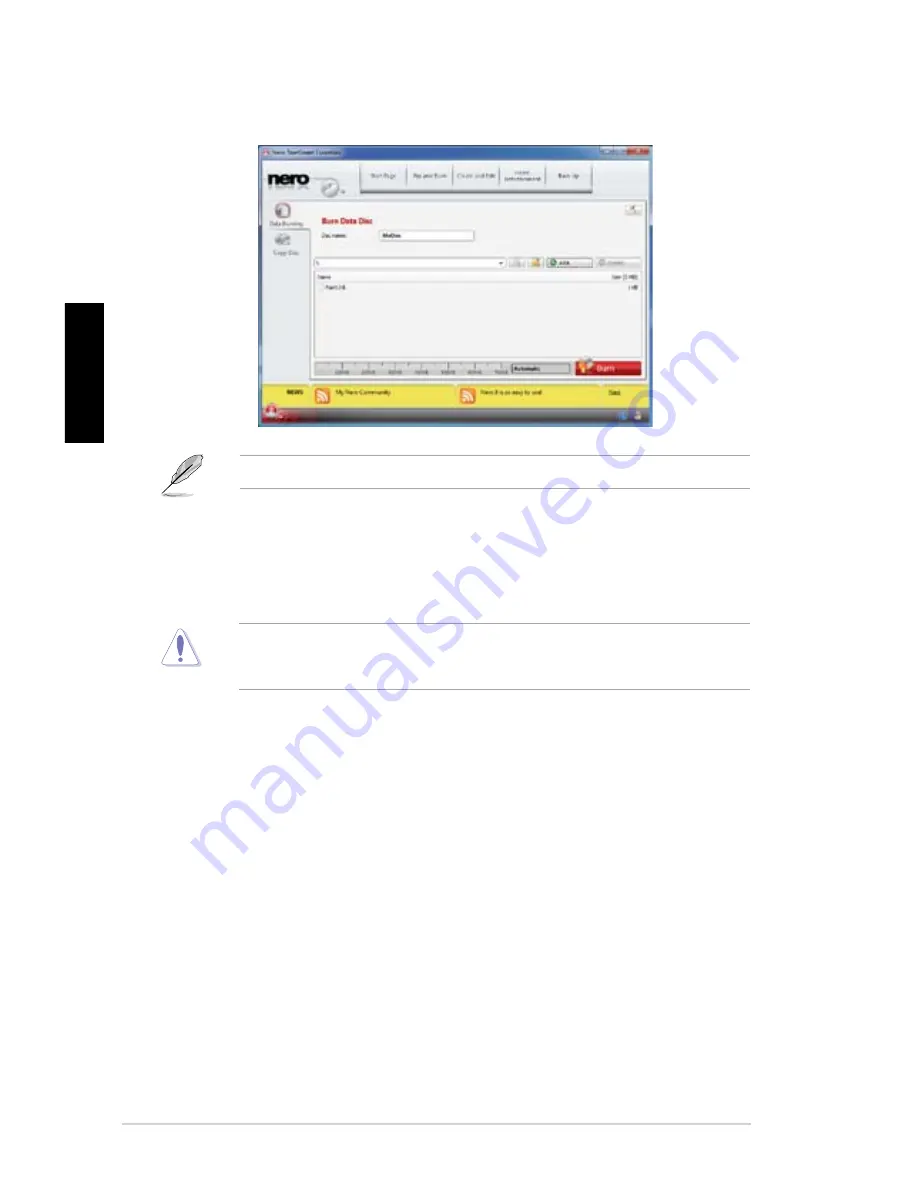
6-16
Chapter 6: Using the Utilities
English
3.
After selecting files that you want to burn, click
Burn
to burn the files to a disc.
For more details about using Nero 9, refer to the Nero website at www.nero.com
Recovering your system
The bundled Recovery DVD assists you in reinstalling the operating system and restoring it
to its original working state.
All data will be lost during the recovery process. Before recovering the system, ensure
that you back up all your data and take note of any customized settings such as network
settings.
To recover your system:
1. Turn on your ASUS Desktop PC. When the ASUS logo appears, press
<F8>
to enter
the
Please select boot device
menu.
2.
Insert the recovery DVD into the optical drive and select the optical drive (CDROM:
XXX) as the boot device. Press
Enter
and then press any key to continue.
3.
Wait until the Hard-Disk Information screen appears. Select where to install a new
system. Options are:
Recover system to a partition
This option deletes only the partition you selected, allows you to keep other partitions,
and creates a new system partition as drive “C.” Select a partition and click
NEXT
.
Recover system to entire HD
This option deletes all partitions from your hard disk drive and creates a new system
partition as drive “C.” Select and click
Yes
.
Summary of Contents for Essentio CP1130
Page 1: ...Index 1 English 2 繁體中文 3 簡體中文 ...
Page 2: ...ASUS Essentio Desktop PC CP1130 User Manual English ...
Page 36: ...3 3 ASUS CP1130 English Connecting 4 channel Speakers Connecting 6 channel Speakers ...
Page 37: ...3 4 Chapter 3 Connecting devices to your computer English Connecting 8 channel Speakers ...
Page 71: ...華碩個人電腦 CP1130 使用手冊 繁體中文 ...
Page 80: ... 繁體中文 ...
Page 104: ...2 16 第二章 使用 Windows 7 繁體中文 ...
Page 107: ...3 3 華碩 CP1130 繁體中文 連接四聲道喇叭 連接六聲道喇叭 ...
Page 108: ...3 4 第三章 裝置連接 繁體中文 連接八聲道喇叭 ...
Page 112: ...3 8 第三章 裝置連接 繁體中文 ...
Page 121: ...華碩 CP1130 5 5 繁體中文 5 連線成功 畫面中顯示連接狀態 網路圖示 顯示已連線狀態 4 您的電腦正在連接無線網路 請稍後 ...
Page 122: ...5 6 第五章 網路連線 繁體中文 ...
Page 134: ...6 12 第六章 使用應用程式 繁體中文 4 選擇安裝精靈的語言 然後點選 下一步 5 點選 下一步 繼續 6 勾選 我接受授權條款 完成後點選 下一步 ...
Page 135: ...華碩 CP1130 6 13 繁體中文 7 選擇 典型 然後點選 下一步 8 勾選 是 我想傳送匿名應用程式資料給 Nero 協助進行改善 然後點選 下一步 9 完成後點選 結束 ...
Page 136: ...6 14 第六章 使用應用程式 繁體中文 燒錄檔案 請參考以下步驟燒錄檔案 1 在主選單中點選 資料燒錄 新增 2 選擇您想要燒錄的檔案 點選 新增 ...
Page 142: ...7 4 第七章 疑難解決 繁體中文 ...
Page 143: ...華碩 Essentio 台式電腦 CP1130 用戶手冊 ...
Page 152: ... 簡體中文 ...
Page 176: ...2 16 第二章 使用 Windows 7 簡體中文 ...
Page 179: ...3 3 華碩 CP1130 簡體中文 連接四聲道喇叭 連接六聲道喇叭 ...
Page 180: ...3 4 第三章 設備連接 簡體中文 連接八聲道喇叭 ...
Page 184: ...3 8 第三章 設備連接 簡體中文 ...
Page 193: ...華碩 CP1130 5 5 簡體中文 5 連接成功 畫面中顯示連接狀態 網絡圖標 顯示已連接狀態 4 您的電腦正在連接無線網絡 請稍候 ...
Page 194: ...5 6 第五章 網絡連接 簡體中文 ...
Page 206: ...6 12 第六章 使用應用程序 簡體中文 4 選擇安裝向導的語言 然後點擊 下一步 5 點擊 下一步 繼續 6 勾選 我接受許可證條款 完成後點擊 下一步 ...
Page 207: ...華碩 CP1130 6 13 簡體中文 7 選擇 典型 然後點擊 下一步 8 勾選 是 我想通過向 Nero 傳送匿名應用程序數據以提供幫助 然後點擊 下一步 9 完成後點擊 退出 ...
Page 208: ...6 14 第六章 使用應用程序 簡體中文 刻錄文件 請參考以下步驟刻錄文件 1 在主菜單中點擊 數據刻錄 添加 2 選擇您想要刻錄的文件 點擊 添加 ...
Page 214: ...7 4 第七章 疑難解決 簡體中文 ...
















































