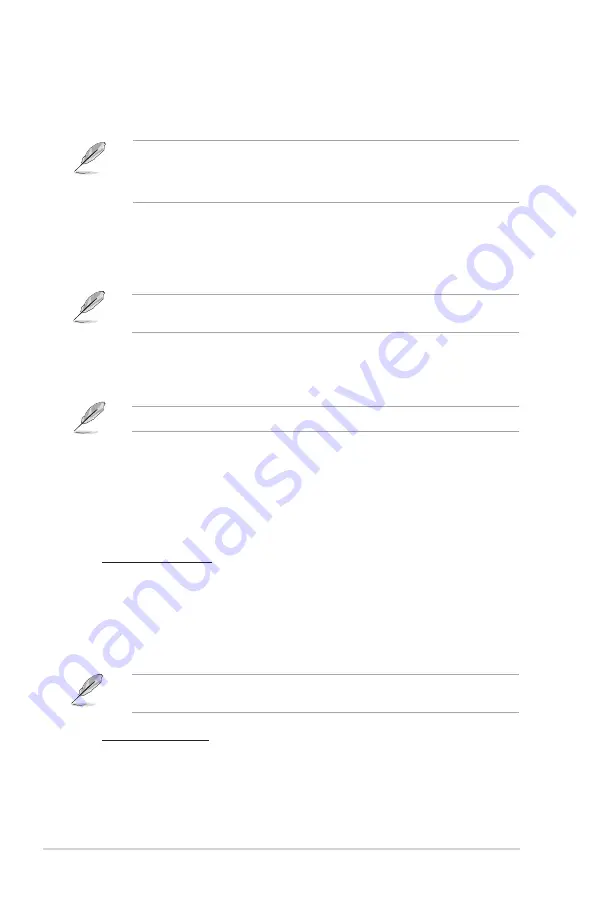
6-8
Chapter 6: Using the utilities
• ASUS Update requires an Internet connection either through a network or an Internet
Service Provider (ISP).
• This utility is available in the support DVD that comes with the motherboard package.
ASUS Update
The ASUS Update is a utility that allows you to manage, save, and update the motherboard
BIOS in Windows
®
environment.
Installing ASUS Update
To install ASUS Update:
1.
Place the support DVD in the optical drive. The
Drivers
menu appears.
If Autorun is disabled, double-click the
setup.exe
file from the ASUS Update folder in the
support DVD.
2.
Click the
Utilities
tab, then click
Install ASUS Update
.
3.
Follow the onscreen instructions to complete the installation.
Quit all Windows
®
applications before you update the BIOS using this utility.
Updating the BIOS
To update the BIOS:
1.
From the Windows
®
desktop, click
Start
>
Programs
>
ASUS
>
ASUS Update
>
ASUS Update
to launch the ASUS Update utility.
2.
From the dropdown list, select any of the updating process:
Updating from the Internet
a. Select
Update BIOS
from the Internet
, then click
Next
.
b. Select the ASUS FTP site nearest you to avoid network traffic, or click
Auto
Select
then click
Next
.
c. From the FTP site, select the BIOS version that you wish to download then click
Next
.
The ASUS Update utility is capable of updating itself through the Internet. Always update
the utility to avail all its features.
Updating from a BIOS file
a. Select
Update BIOS from a file
, then click
Next
.
b. Locate the BIOS file from the
Open
window, then click
Open
.
3.
Follow the onscreen instructions to complete the updating process.











































