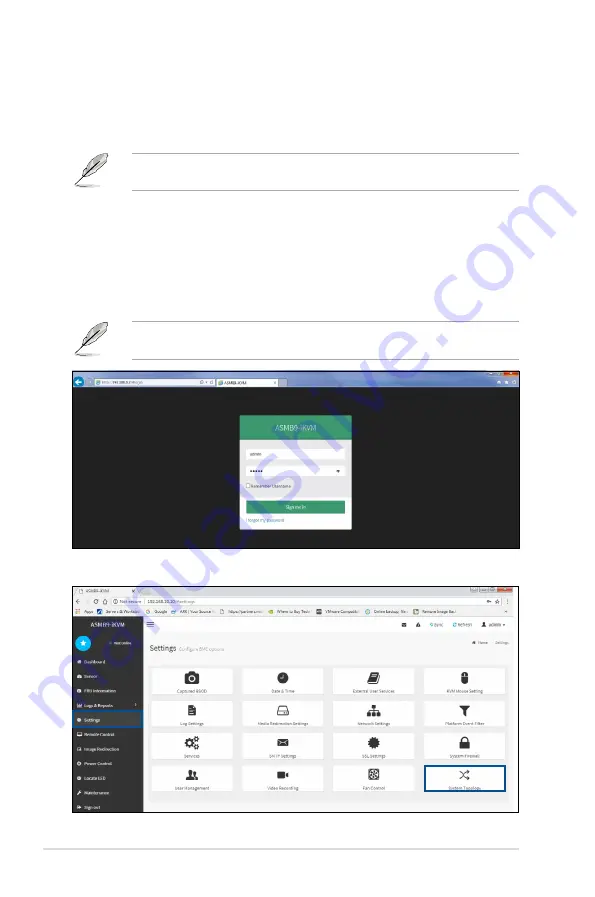
4
Appendix
Changing System PCI-E Topology
Changing the system PCI-E topology through the BIOS setup program:
1.
Launch the BIOS setup program.
Refer to section
5.2 BIOS setup program
for the steps on launching the BIOS setup
program.
2.
Navigate to the
Advanced menu
.
3.
Select
System Topology
and press [Enter], then select
[Single Root]
or
[Dual Root]
to change your System PCI-E Topology.
2.
Navigate to the
Settings
function, then select
System Topology
.
Changing the system PCI-E topology through the ASMB9-iKVM Web-based user interface:
1.
Log in to the ASMB9-iKVM utility.
Refer to the user manual that came with your ASMB9 management card for the steps on
setting up and launching the ASMB9-iKVM Web-based user interface.
Summary of Contents for ESC8000 4G Series
Page 1: ...4U Rackmount Server ESC8000 G4 Series User Guide ...
Page 22: ...Chapter 1 Product Introduction 1 12 ...
Page 69: ...3 7 ASUS ESC8000 G4 Series 1 2 3 4 5 6 7 8 1 2 3 ESC8000 G4 Series Front View ...
Page 74: ...4 2 Chapter 4 Motherboard Information 4 1 Z11PG D24 Series Motherboard layout ...
Page 98: ...4 26 Chapter 4 Motherboard Information ...
Page 158: ...6 18 Chapter 6 RAID Configuration ...
Page 174: ...2 Appendix ESC8000 G4 block diagram Single Root ESC8000 G4 block diagram Dual Root ...
Page 186: ...14 Appendix ...











































