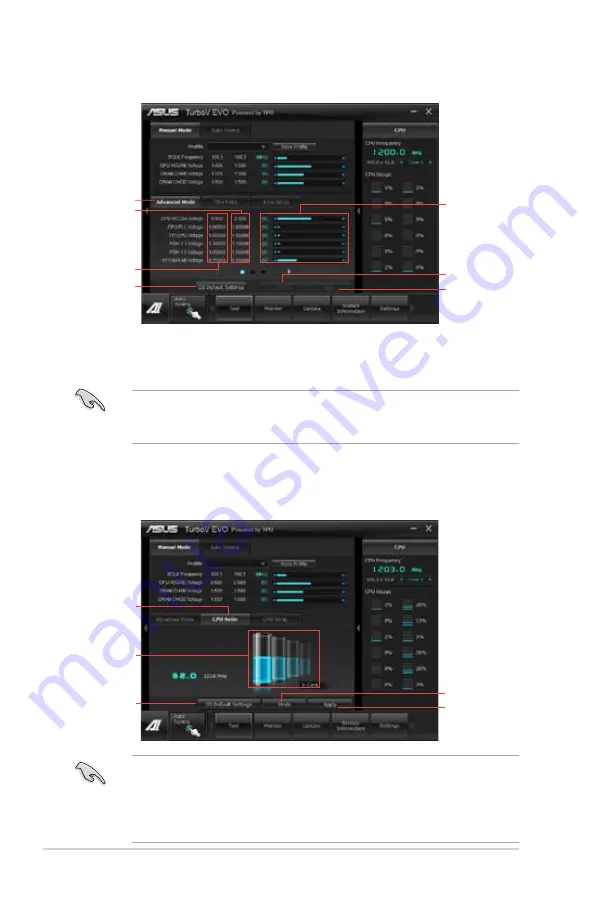
6-10
Chapter 6: Driver installation
Using Advanced Mode
Click on the
Advanced Mode
tab to adjust the advanced voltage settings.
Advanced mode
Applies all changes
immediately
Undoes all changes
without applying
Click to
restore all
start-up
settings
Current values
Target values
Voltage
Adjustment bars
CPU Ratio
Allows you to manually adjust the CPU ratio.
The first time you use
CPU Ratio
, go to
AI Tweaker > CPU Power
Management
in BIOS and set the
Turbo Ratio
item to
[Maximum Turbo Ratio
setting in OS]
.
1.
Click on the
CPU Ratio
tab.
2.
Drag the adjustment bar upwards or downwards to the desired value.
3.
Click on
Apply
to make the change take effect.
CPU Ratio
Click to
restore all
start-up
settings
Adjustment
bar
Applies all changes
immediately
Undoes all changes
without applying
• Set the
CPU Ratio
Setting
item in BIOS to [Auto] before using the CPU
Ratio function in TurboV. Refer to Chapter 3 of your motherboard user
manual for details.
• The CPU Ratio bars show the status of the CPU cores, which vary with
your CPU model.






























