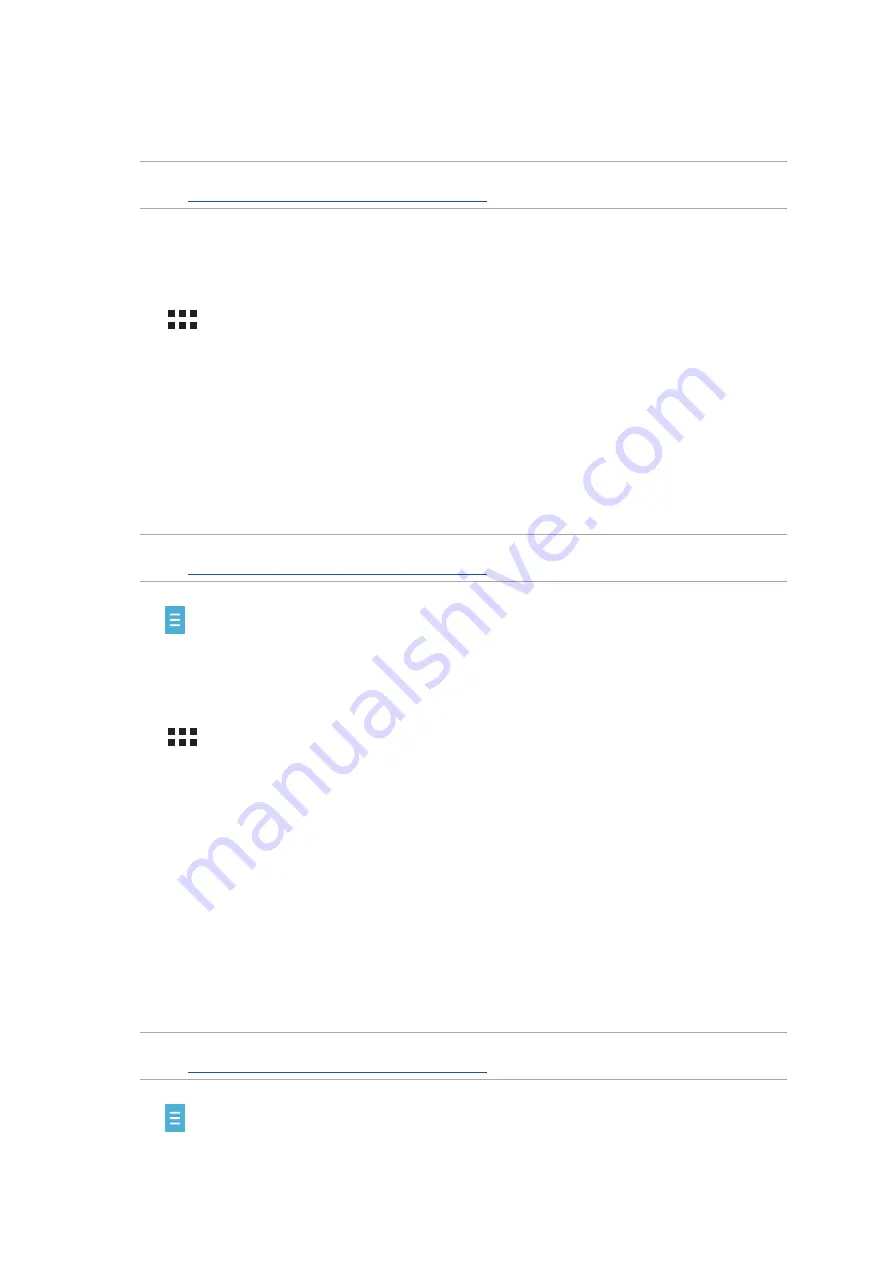
Chapter 3: Keeping in touch
56
6. Tap
Okay! Let’s do it! to update your friends from your contacts list. Tap No thanks to add
your friends manually to your contacts list.
NOTE: Your Omlet contacts are automatically integrated to your contacts list in Contacts app. Refer to
section
Viewing your Omlet contacts from Contacts app
for more information.
Using your Google™ account
To register using your Google™ account:
1. Tap
then tap Omlet Chat.
2. On the Sign Up screen, tap Connect a different account here then tap Google.
3. Tap
OK to use the Google account that you registered with your device.
4. Key in your name then tap Get Started.
5. Tap
Okay! Let’s do it! to update your friends from your contacts list. Tap No thanks to add
your friends manually to your contacts list.
NOTE: Your Omlet contacts are automatically integrated to your contacts list in Contacts app. Refer to
section
Viewing your Omlet contacts from Contacts app
for more information.
6. Tap to display the Omlet Chat menu.
Using your e-mail account
To register using your e-mail account:
1. Tap
then tap Omlet Chat.
2. On the Sign Up screen, tap Connect a different account here then tap Email.
3. Key in your e-mail account then tap Next. Omlet Chat app will send a confirmation email to
your e-mail account.
4. From your e-mail account, open the confirmation email from Omlet then tap the link to
activate your account.
5. Key in your name then tap Get Started.
6. Tap
Okay! Let’s do it! to update your friends from your contacts list. Tap No thanks to add
your friends manually to your contacts list.
NOTE: Your Omlet contacts are automatically integrated to your contacts list in Contacts app. Refer to
section
Viewing your Omlet contacts from Contacts app
for more information.
7. Tap to display the Omlet Chat menu.
Summary of Contents for EeePad FE375CXG
Page 1: ...ASUS Tablet ...
Page 127: ...Chapter 10 Zen Everywhere 127 Calculator screen ...
Page 143: ...Chapter 11 Maintain your Zen 143 ...






























