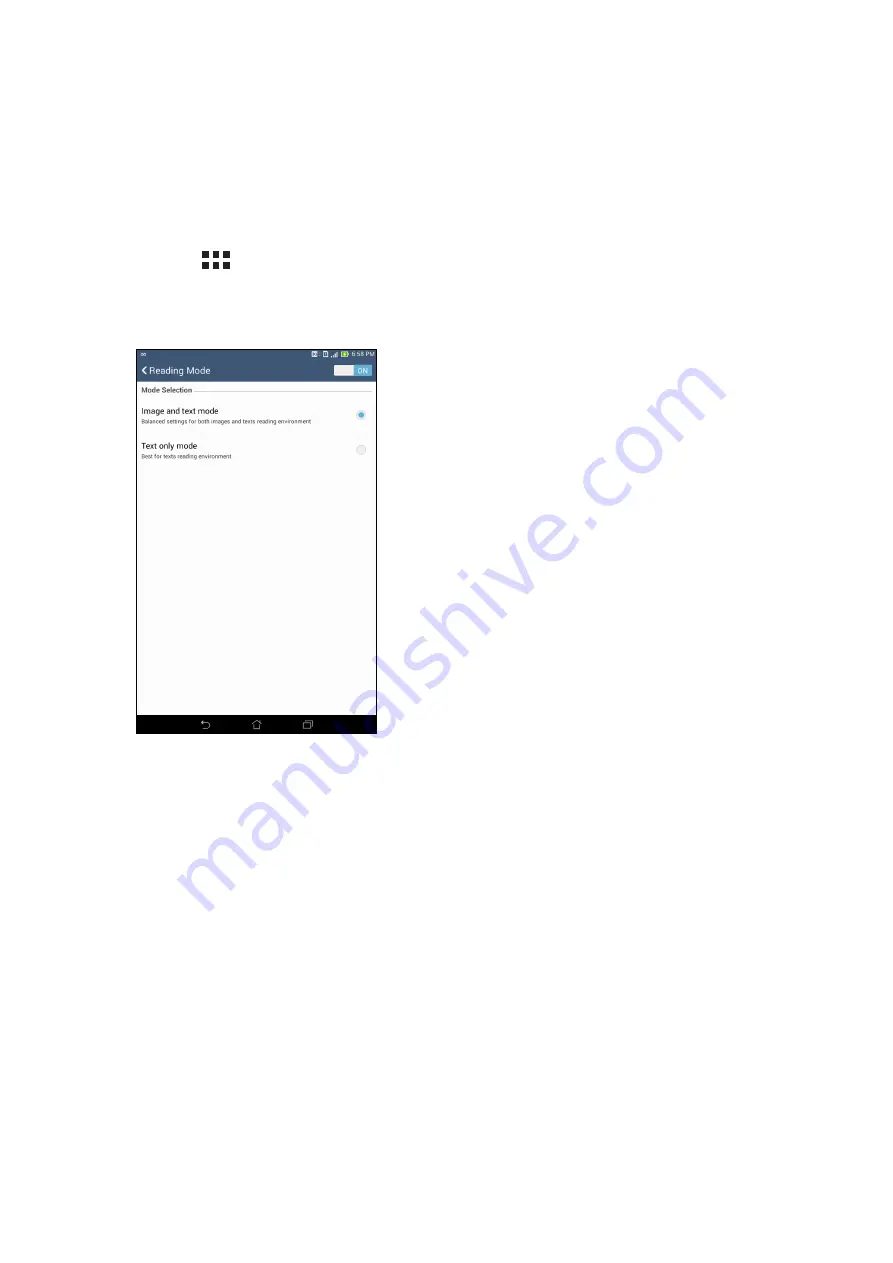
Chapter 10: Zen Everywhere
133
Reading Mode
Turn on the Reading Mode to automatically optimize the color of the screen for a more comfortable
reading experience.
1. From your Home screen, do any of the following to launch the Reading Mode screen:
• Tap Reading mode from the Quick settings panel.
• Tap
> Settings > Display > Reading mode.
2. From the Reading Mode screen, move the slider to ON, then select any of these modes: Image
and text mode, and Text only mode.
Summary of Contents for EeePad FE375CXG
Page 1: ...ASUS Tablet ...
Page 127: ...Chapter 10 Zen Everywhere 127 Calculator screen ...
Page 143: ...Chapter 11 Maintain your Zen 143 ...


























