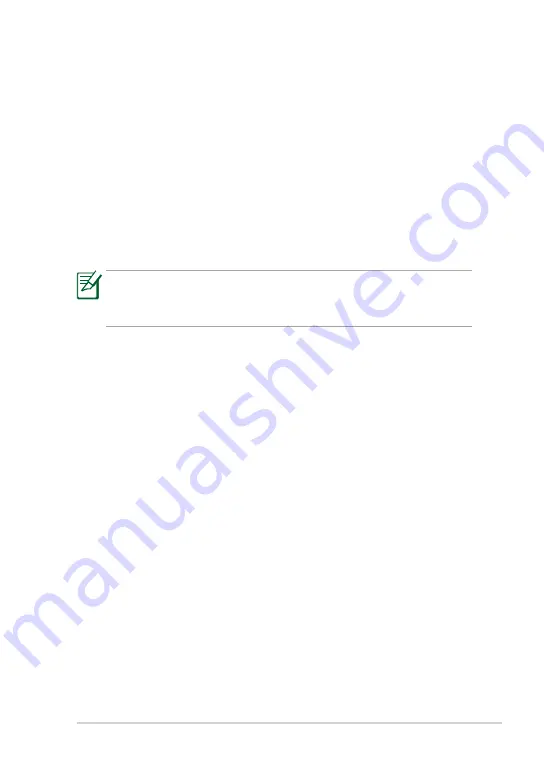
ASUS Eee PC
2-5
Touch Panel Calibration
You can use your Eee PC touch panel to operate the system, just like using
a standard touchpad or mouse. Follow the steps below to calibrate the
touch panel.
1.
Click
Start > All Programs > Touch Panel Tool > Touch Panel
Calibration
.
2.
Several blinking symbols appear on the screen. Use the touch pen to
tap the blinking symbols for touch screen calibration.
You can also configure further touch panel settings using the
Touch Panel
Tool utility
. To launch the utility, click
Start > All Programs > Touch Panel
Tool > Touch Panel Tool
.
Your Eee PC touch screen panel supports right mouse button
emulation. To use the right mouse button function, press and hold
the touch screen for a few seconds and release the screen.






























