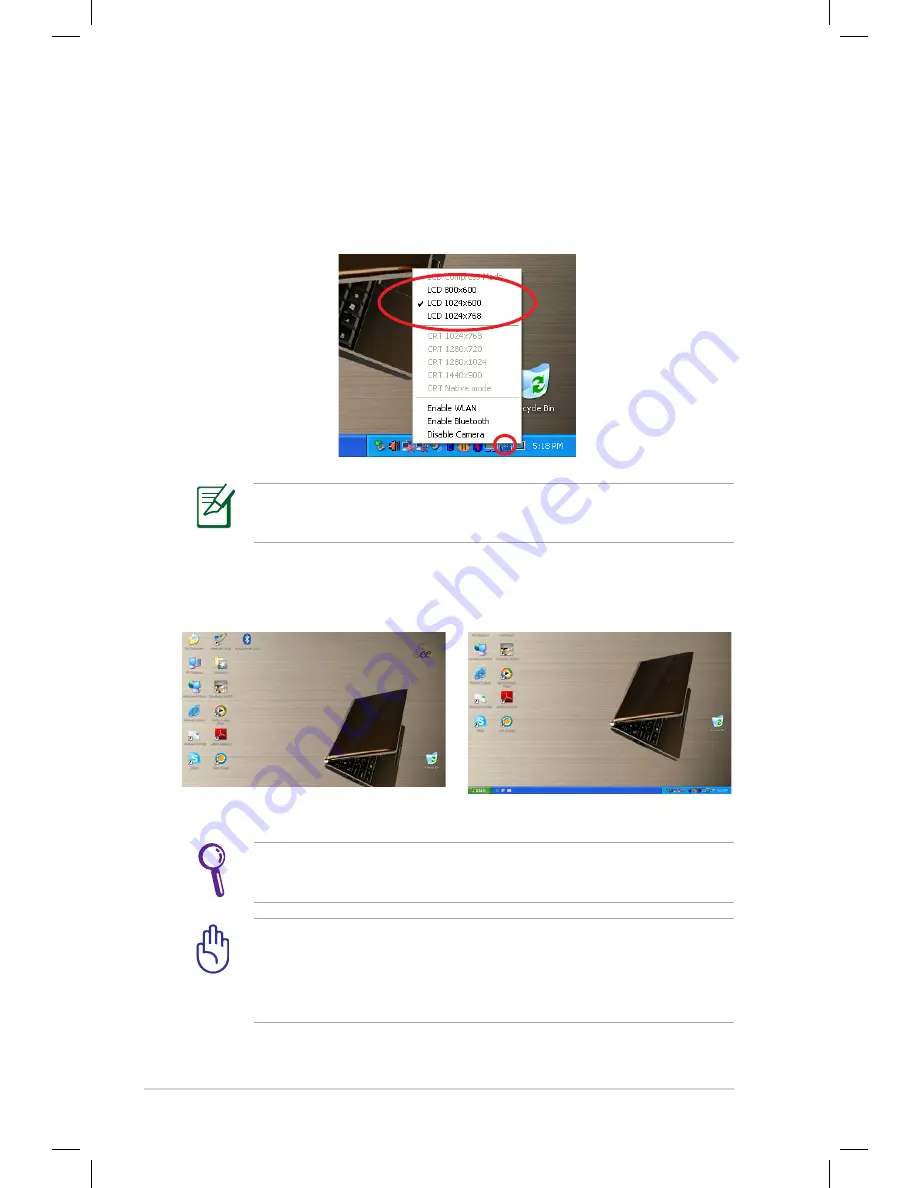
Chapter 2: Getting Started
2-6
Adjusting the display resolution
Click the ASUS EeePC Tray Utility icon in the Notification area to
adjust the display resolution. Select the resolution based on your
needs.
You need not scroll up and down the screen when you select
LCD Compress Mode.
When you select LCD 1024 x 768, move the pointer to scroll up and
down the screen.
Scroll down to see the bottom of the screen.
Scroll up to see the top of the screen.
The CRT-related options are unavailable when there is no
connected external monitors.
When the display mode of your Eee PC is CRT Only and the
power mode is Power Saving, DO NOT use a resolution higher
than 1024 x 600 pixels. Doing so would make the connected
external monitor function abnormally.
Summary of Contents for Eee PC S101 XP
Page 1: ...Eee PC User Manual Windows XP Edition Eee PC S101 E4652 15G06Q119001 ...
Page 8: ...viii Table of Contents ...
Page 32: ...Chapter 2 Getting Started 2 12 ...
Page 33: ...ASUS Update Blutooth Connection Super Hybrid Engine Eee Storage 3 Using the Eee PC ...
Page 41: ...Support DVD information System Recovery Boot Booster 4 Support DVD and System Recovery ...
Page 48: ...Chapter 4 System Recovery 4 8 ...
















































