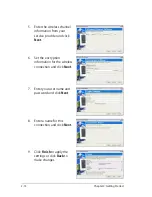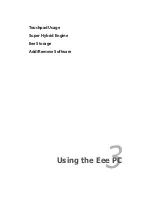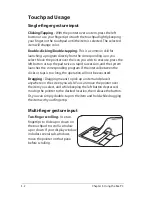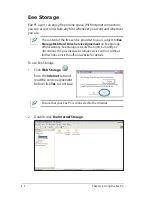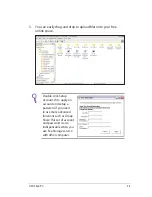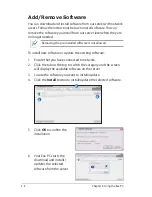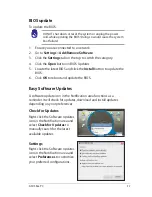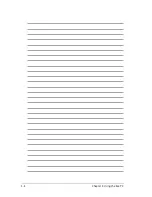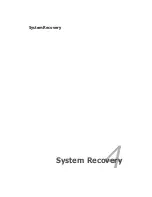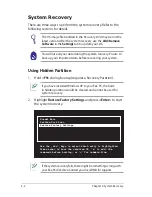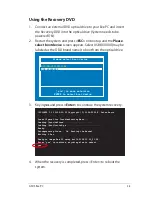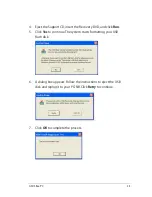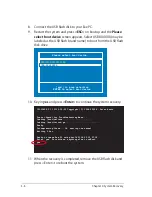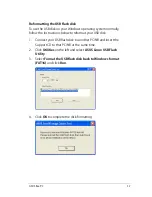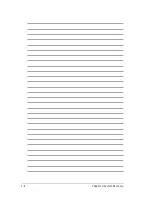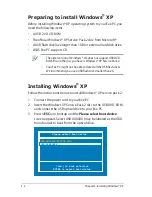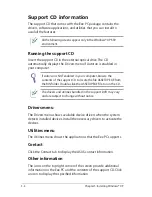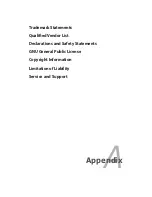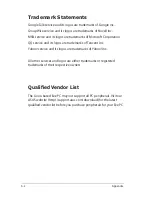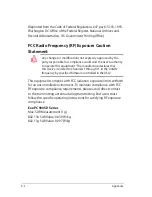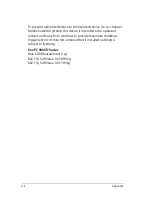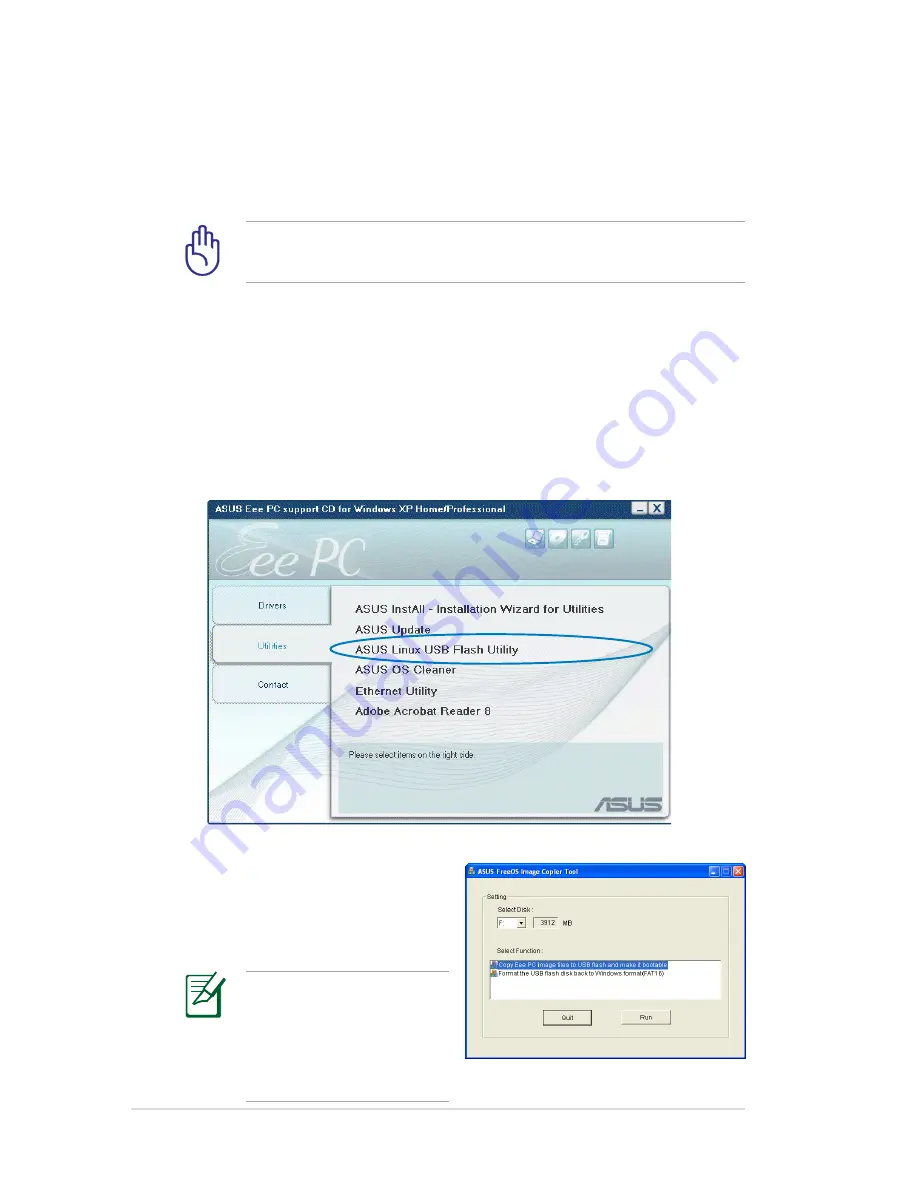
4-4
Chapter 4: System Recovery
Using USB Flash Disk
You need another PC and a USB flash disk (larger than 2GB) for Eee
PC system recovery.
You will lose all your data on the USB flash disk. Back up
important data before using the USB disk as a recovery disk.
To use your USB flash disk to perform system recovery:
1. Connect your USB flash disk (size larger than 2GB) to another
PC/NB (bundled with Windows XP or later version) and insert
the Support CD to that PC/NB at the same time.
3. Select
Copy Eee PC image
files to USB flash and make
it bootable
.
Note that the disk for Eee
PC recovery is correct
if you have several USB
flash disks connected to
the PC.
2. Click
Utilities
on the left and select
ASUS Linux USB Flash
Utility
.
Summary of Contents for Eee PC 900SD
Page 1: ...Eee PCUser s Guide Eee PC 900SD Series December 2008 E4327 15G06Q108000 ...
Page 8: ...viii Table of Contents ...
Page 9: ...Top Side Bottom Side Right Side Left Side Rear Side Keyboard Usage 1 Knowing the Parts ...
Page 20: ...1 12 Chapter 1 Knowing the Parts ...
Page 36: ...2 16 Chapter 2 Getting Started ...
Page 37: ...Touchpad Usage Super Hybrid Engine Eee Storage Add Remove Software 3 Using the Eee PC ...
Page 44: ...3 8 Chapter 3 Using the Eee PC ...
Page 45: ...System Recovery 4 System Recovery ...
Page 52: ...4 8 Chapter 4 System Recovery ...