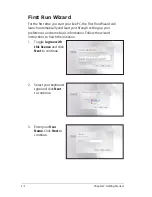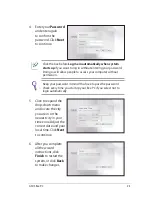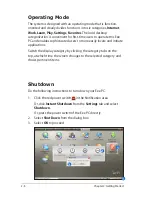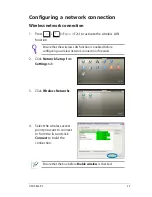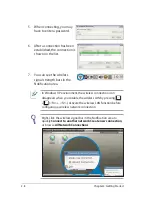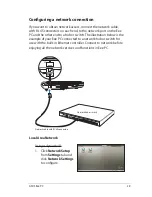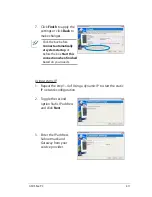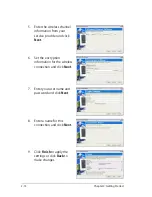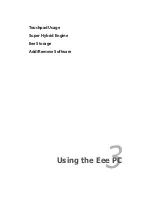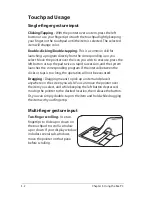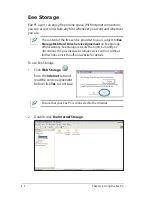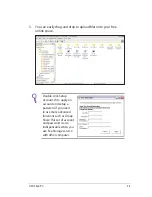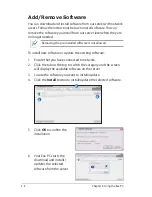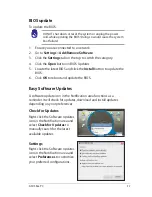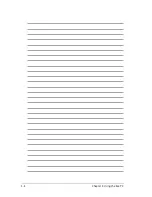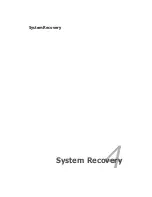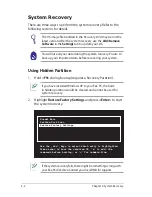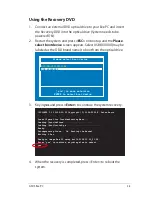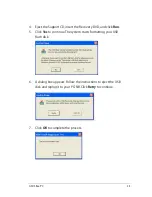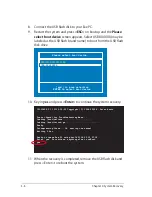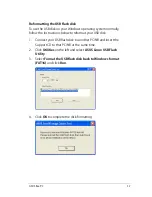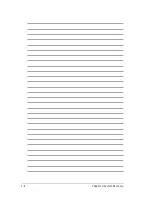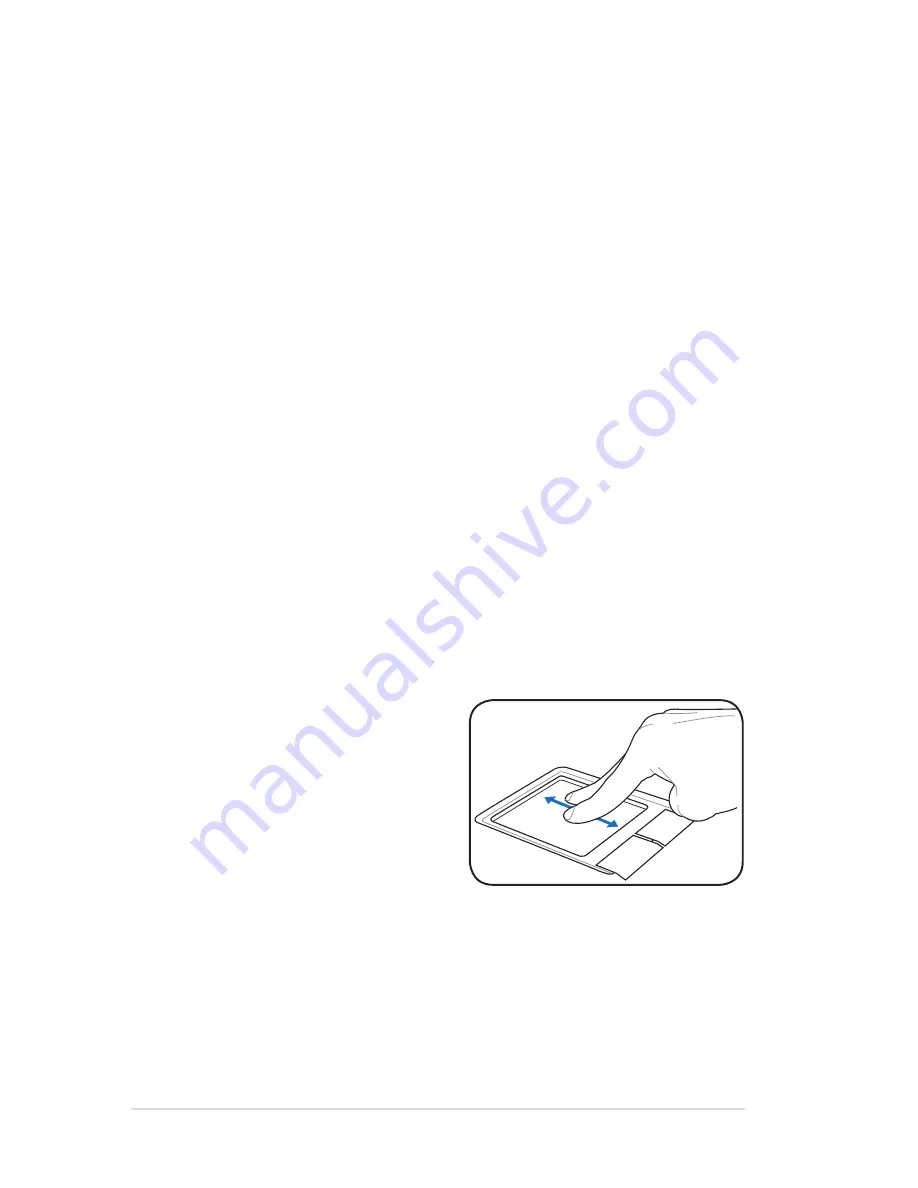
3-2
Chapter 3: Using the Eee PC
Multi-finger gesture input
Two-finger scrolling -
Use two
fingertips to slide up or down on
the touchpad to scroll a window
up or down. If your display window
includes several sub-windows,
move the pointer on that pane
before scrolling.
Touchpad Usage
Single-finger gesture input
Clicking/Tapping -
With the pointer over an item, press the left
button or use your fingertip to touch the touchpad lightly, keeping
your finger on the touchpad until the item is selected. The selected
item will change color.
Double-clicking/Double-tapping -
This is a common skill for
launching a program directly from the corresponding icon you
select. Move the pointer over the icon you wish to execute, press the
left button or tap the pad twice in rapid succession, and the system
launches the corresponding program. If the interval between the
clicks or taps is too long, the operation will not be executed.
Dragging -
Dragging means to pick up an item and place it
anywhere on the screen you wish. You can move the pointer over
the item you select, and while keeping the left button depressed,
moving the pointer to the desired location, then release the button.
Or, you can simply double-tap on the item and hold while dragging
the item with your fingertip.
Summary of Contents for Eee PC 900SD
Page 1: ...Eee PCUser s Guide Eee PC 900SD Series December 2008 E4327 15G06Q108000 ...
Page 8: ...viii Table of Contents ...
Page 9: ...Top Side Bottom Side Right Side Left Side Rear Side Keyboard Usage 1 Knowing the Parts ...
Page 20: ...1 12 Chapter 1 Knowing the Parts ...
Page 36: ...2 16 Chapter 2 Getting Started ...
Page 37: ...Touchpad Usage Super Hybrid Engine Eee Storage Add Remove Software 3 Using the Eee PC ...
Page 44: ...3 8 Chapter 3 Using the Eee PC ...
Page 45: ...System Recovery 4 System Recovery ...
Page 52: ...4 8 Chapter 4 System Recovery ...