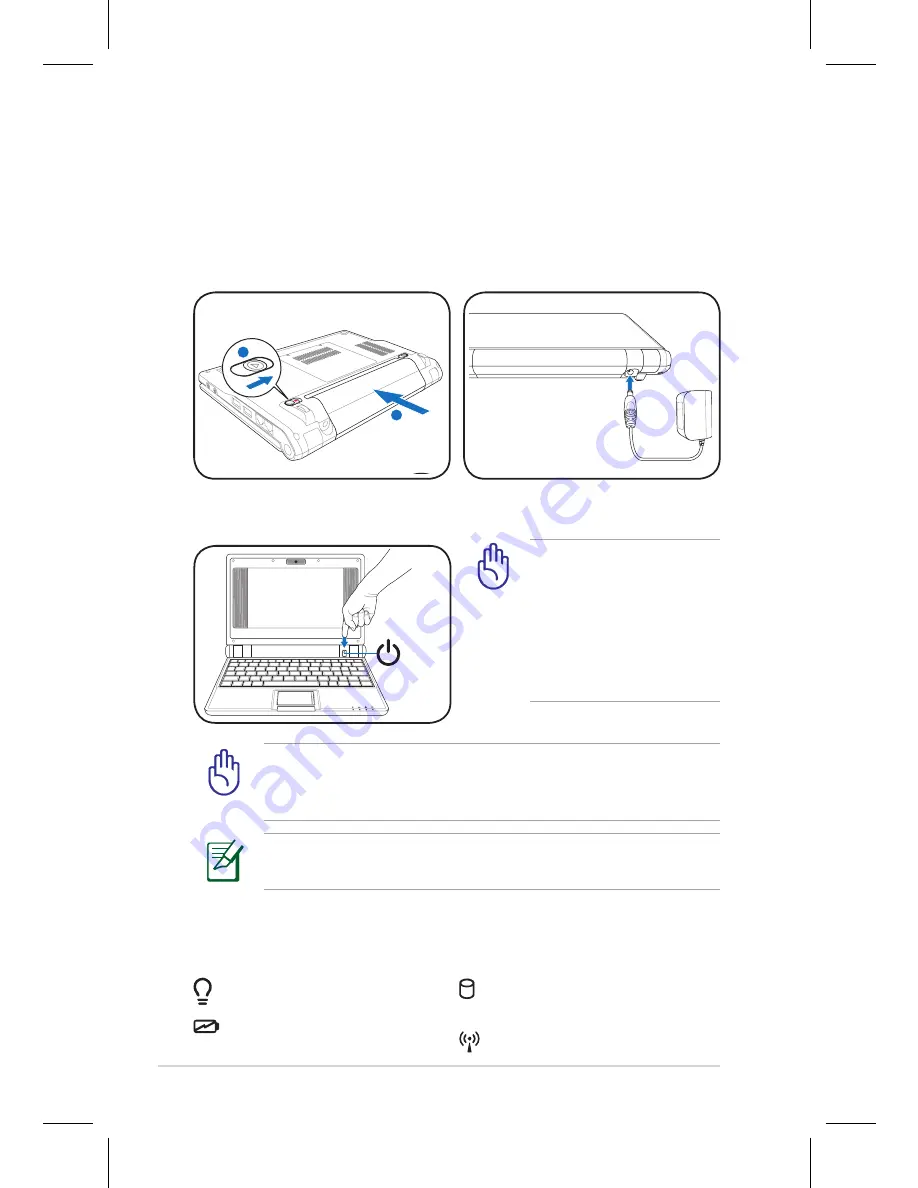
Quick Use Guide -
Remember to fully charge the battery before first use and
whenever it is depleted to prolong battery life.
Status Indicators
Status indicators represent various hardware/software conditions.
Power Indicator
Battery Charge Indicator
When you open the display panel, do not force it down to the
table or else the hinges may break! Never lift the Eee PC by the
display panel!
Solid State disk (SSD)
Indicator
Wireless Indicator
Damage may occur if you
use a different adapter
to power the Eee PC. You
may damage both your
battery pack(s) and the
Eee PC with a faulty AC-DC
adapter.
Powering on your Eee PC
These are only quick instructions for using your Eee PC. Read the full
manual for detailed information.
1. Install the battery pack
2. Connect the AC power
adapter
1
1
2
1
3
2
3. Turn ON the Eee PC


























