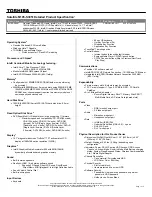Eee PC User Manual
Eee PC 900AX
15G06Q252000
E5465
Notes for This Manual
A few notes and warnings are used throughout this guide, allowing
you to complete certain tasks safely and effectively. These notes
have different degrees of importance as follows:
WARNING!
Important information that must be followed for
safe operation.
IMPORTANT!
Vital information that must be followed to
prevent damage to data, components, or persons.
TIP:
Tips for completing tasks.
NOTE:
Information for special situations.
ASUS is devoted to creating environment-
friendly products/packagings to safeguard
comsumers’ health while minimizing the impact
on the environment. In order to reduce the use of
substances harmful to the environment, the
Eee PC™ product package does not come with the
Eee PC™ support DVD. The reduction of the number
of the manual pages complies with the reduction of
carbon emission. For system recovery, refer to the
section Using Recovery Partition for the instruction
on the F9 recovery.
For the detailed user manual and related
information, visit the ASUS Support Site at
http://support.asus.com/
Summary of Contents for Eee PC 900AX
Page 20: ...ASUS Eee PC 20 ...