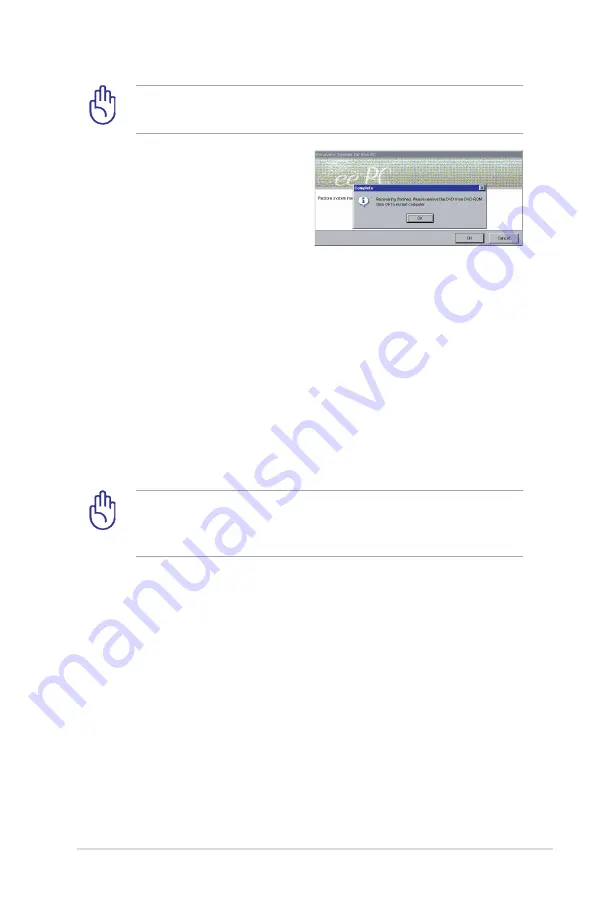
ASUS Eee PC
4-5
You will lose all your data during the system recovery. Ensure to
back up your important data before recovering your system.
6. After the system recovery
is completed, eject the the
Support DVD from the optical
drive and click OK to restart
the Eee PC.
Using Recovery Partition
About the Recovery Partition
The Recovery Partition is a space reserved on your hard disk drive
used to restore the operating system, drivers, and utilities installed
on your Eee PC at the factory.
Using the Recovery Partition:
1. Press <F9> during bootup (requires a Recovery Partition)
Disable Boot Booster in BIOS setup before your perform system
recovery from USB flash disk, external optical drive or hidden
partition. Refer to the end of this chapter for details.
2. Click the check mark button to start the system recovery.
3. The system starts system recovery automatically and follow the
onscreen instructions to complete the recovery process.
Summary of Contents for Eee PC 1003HAG
Page 1: ...Eee PC User Manual Windows XP Edition Eee PC 1003HAG E4381 15G06Q128000 ...
Page 8: ...viii Table of Contents ...
Page 32: ...Chapter 2 Getting Started 2 12 ...
Page 33: ...ASUS Update Blutooth Connection Super Hybrid Engine Eee Storage 3 Using the Eee PC ...
Page 41: ...Support DVD information System Recovery 4 System Recovery ...
Page 60: ...Appendix A 14 ...






























