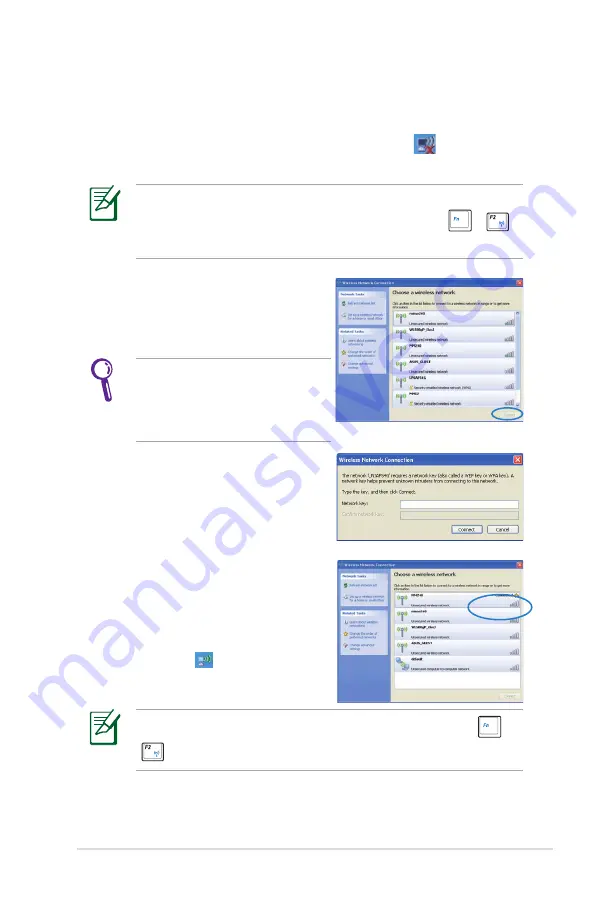
ASUS Eee PC
2-7
Network Connection
Configuring a wireless network connection
1. Double-click the crossed wireless network icon
in the
Notification area.
3. When connecting, you may
have to enter a password.
2. Select the wireless access point
you want to connect to from the
list and click Connect to build the
connection.
If you cannot find the desired
access point, click Refresh
network list in the left pane
and search in the list again.
If the wireless connection icon does not show in the Notification
area. Activate the wireless LAN function by pressing
+
(<Fn> + <F2>) before configuring a wireless network connection.
4. After a connection has been
established, the connection is
shown on the list.
5. You can see the wireless
network icon in the
Notification area.
The wireless connection icon disappears when you Press
+
(<Fn> + <F2>) to disable the WLAN function.
Summary of Contents for Eee PC 1003HAG
Page 1: ...Eee PC User Manual Windows XP Edition Eee PC 1003HAG E4381 15G06Q128000 ...
Page 8: ...viii Table of Contents ...
Page 32: ...Chapter 2 Getting Started 2 12 ...
Page 33: ...ASUS Update Blutooth Connection Super Hybrid Engine Eee Storage 3 Using the Eee PC ...
Page 41: ...Support DVD information System Recovery 4 System Recovery ...
Page 60: ...Appendix A 14 ...






























