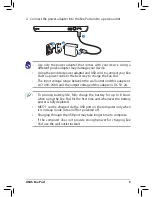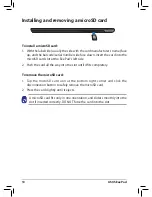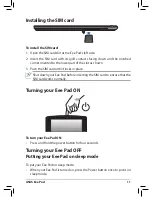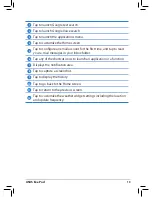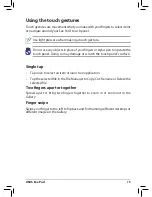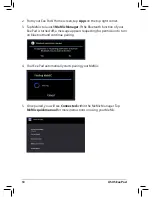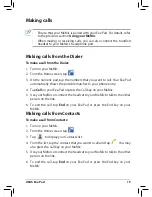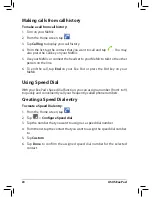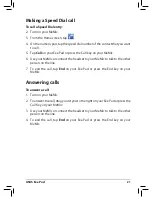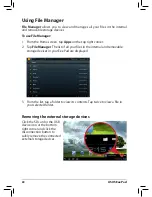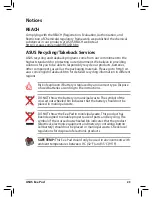ASUS Eee Pad
23
Notices
DO NOT throw the battery in municipal waste. The symbol of the
crossed out wheeled bin indicates that the battery should not be
placed in municipal waste.
DO NOT throw the Eee Pad in municipal waste. This product has
been designed to enable proper reuse of parts and recycling. The
symbol of the crossed out wheeled bin indicates that the product
(electrical, electronic equipment and mercury-containing button
cell battery) should not be placed in municipal waste. Check local
regulations for disposal of electronic products.
SAFE TEMP:
This Eee Pad should only be used in environments with
ambient temperatures between 0°C (32°F) and 35°C (95°F).
Risk of xxplosion if battery is replaced by an incorrect type. Dispose
of used batteries according to the instructions.
REACH
Complying with the REACH (Registration, Evaluation, Authorisation, and
Restriction of Chemicals) regulatory framework, we published the chemical
substances in our products at ASUS REACH website at
http://csr.asus.com/english/REACH.htm
ASUS Recycling/Takeback Services
ASUS recycling and takeback programs come from our commitment to the
highest standards for protecting our environment. We believe in providing
solutions for you to be able to responsibly recycle our products, batteries,
other components as well as the packaging materials. Please go to http://csr.
asus.com/english/Takeback.htm for detailed recycling information in different
regions.