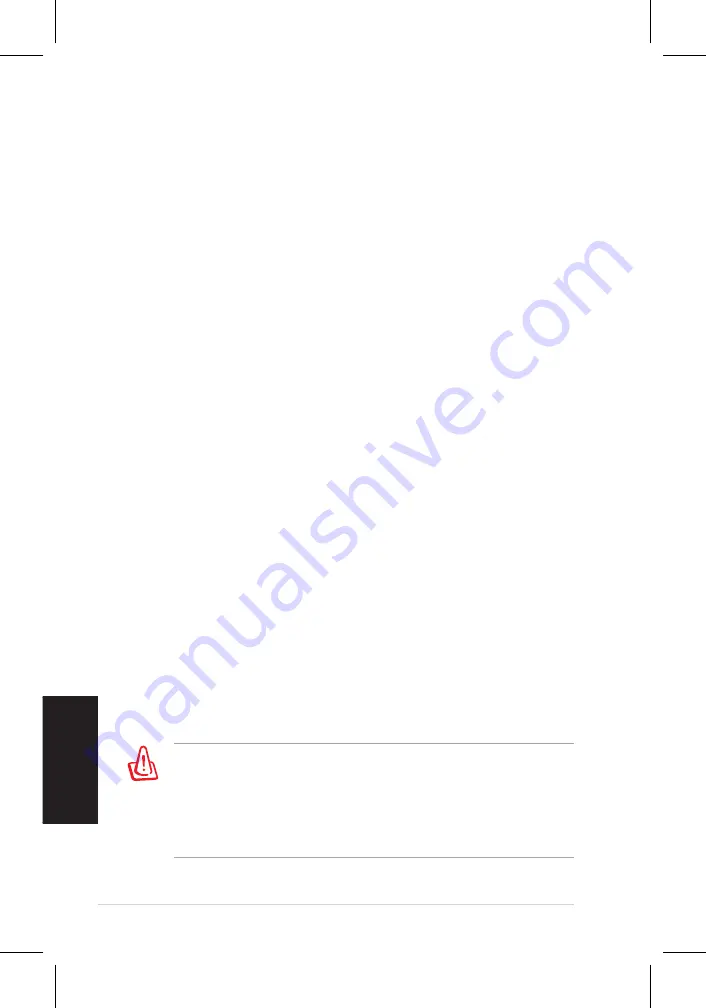
4
Eee Box PC
Nederlands
Bepalingen
FCC-verklaring.(Federal.Communications.Commission)
Dit apparaat voldoet aan deel 15 van de FCC-regels. De werking is
onderhevig aan de volgende omstandigheden:
• Dit apparaat mag geen schadelijke storing veroorzaken en
• Dit apparaat moet elke ontvangen storing aanvaarden, met
inbegrip van storing die ongewenste werking kan veroorzaken.
Deze apparatuur is getest en voldoet aan de beperkingen voor een
digitaal apparaat klasse B, volgens deel 15 van de FCC-regels. Deze
beperkingen zijn ontwikkeld om een redelijke beveiliging te bieden
tegen schadelijke storingen in een residentiële installatie. Deze
apparatuur genereert, gebruikt en straalt radiofrequentie-energie
uit die, indien niet geïnstalleerd en gebruikt in overeenstemming
met de instructies van de fabrikant, schadelijke storingen kan
veroorzaken aan radiocommunicaties. Er kan echter geen garantie
worden gegeven dat er geen interferentie zal optreden in een
specifieke installatie. Indien dit apparaat toch schadelijke storingen
veroorzaakt aan radio- of televisieontvangst, wat kan worden
vastgesteld door het apparaat in en uit te schakelen, moet de
gebruiker deze storing proberen te corrigeren door een of meer van
de volgende maatregelen te nemen:
• Wijzig de richting van de ontvangstantenne of verplaats de
antenne.
• Vergroot de afstand tussen de apparatuur en de ontvanger.
• Sluit het apparaat aan op een stopcontact op een ander circuit
dan dat waarop de ontvanger is aangesloten.
• Raadpleeg de dealer of een ervaren radio/tv-technicus voor
ondersteuning.
Het gebruik van afgeschermde kabels voor het aansluiten van de
monitor op de grafische kaart is vereist om de naleving van de
FCC-voorschriften te garanderen. Wijzigingen of aanpassingen aan
dit apparaat die niet uitdrukkelijk zijn goedgekeurd door de partij
die verantwoordelijk is voor de naleving, kunnen de bevoegdheid
van de gebruiker om dit apparaat te bedienen nietig verklaren..
Summary of Contents for Eee Box B2 Series
Page 1: ...English Eee Box B2 Series EB Series Eee Box PC User Manual ...
Page 34: ...34 Eee Box PC English ...
Page 35: ...Français Eee Box PC Manuel d utilisation Eee Box Séries B2 et EB ...
Page 69: ...Deutsch Eee Box PC Benutzerhandbuch Eee Box B2 Serie EB Serie ...
Page 102: ...34 Eee Box PC Deutsch ...
Page 103: ...Italiano Eee Box Serie B2 Serie EB Eee Box PC Manuale Utente ...
Page 138: ...36 Eee Box PC Italiano ...
Page 139: ...Nederlands Eee Box B2 serie EB serie Eee Box PC Gebruikershandleiding ...






























