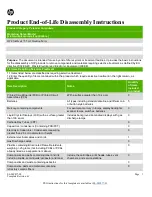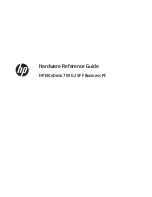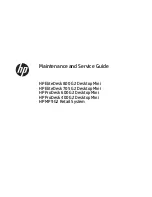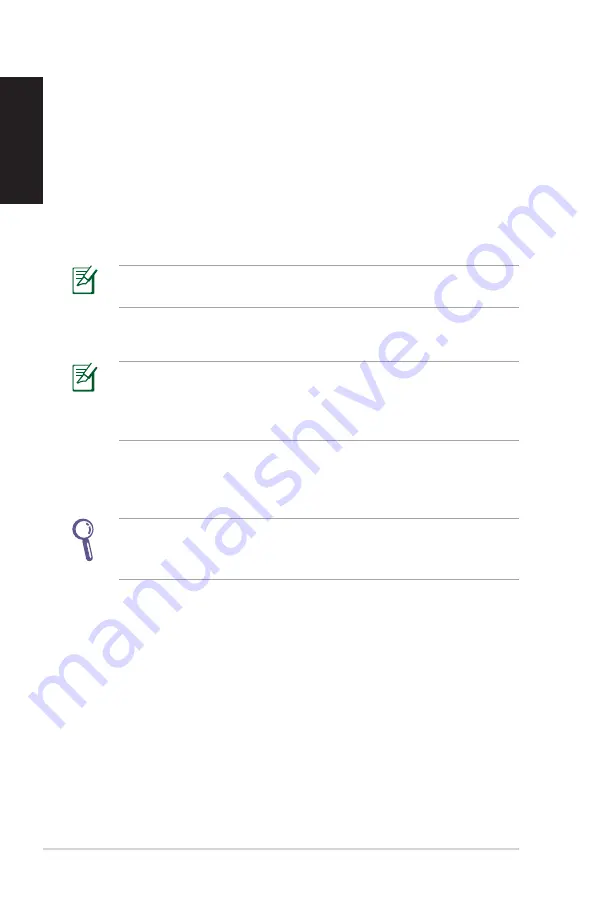
32
EB1007P
English
Backing up the Factory Default Environment Data to a
USB Drive (F9 Backup)
1. Repeat steps 1–3 in the previous section.
2. Select
Backup the Factory Environment to a USB Drive
and
click Next.
3. Connect a USB storage device to your PC to start the Factory
Default Environment backup.
The required size of the connected USB storage device should be
larger than 20GB. The actual size may vary with your PC model.
4. Select a desired USB storage device if more than one USB
storage device is connected to your PC and click
Next
.
If there is already a partition with proper size in the selected USB
storage device (for example, a partition that has been used as the
backup partition), the system will show this partiton automatically
and reuse it for backup.
5. Based on the different situations in the previous step, data on
the selected USB storage device or on the selected partition will
be cleared. Click
Backup
to start backup.
You will lose all your data on the selected USB storage device or
on the selected partition. Ensure to back up your important data
beforehand.
6. When backing up the factory default environment is
successfully completed, click
Reboot
to restart the system.
Summary of Contents for EBox1007P
Page 1: ...English EBox1007P User Manual ...
Page 35: ...Dansk EBox1007P Brugervejledning ...
Page 69: ...Suomi EBox1007P Käyttöopas ...
Page 103: ...Norsk EBox1007P Bruksanvisning ...
Page 137: ...EBox1007P Bruksanvisning ...