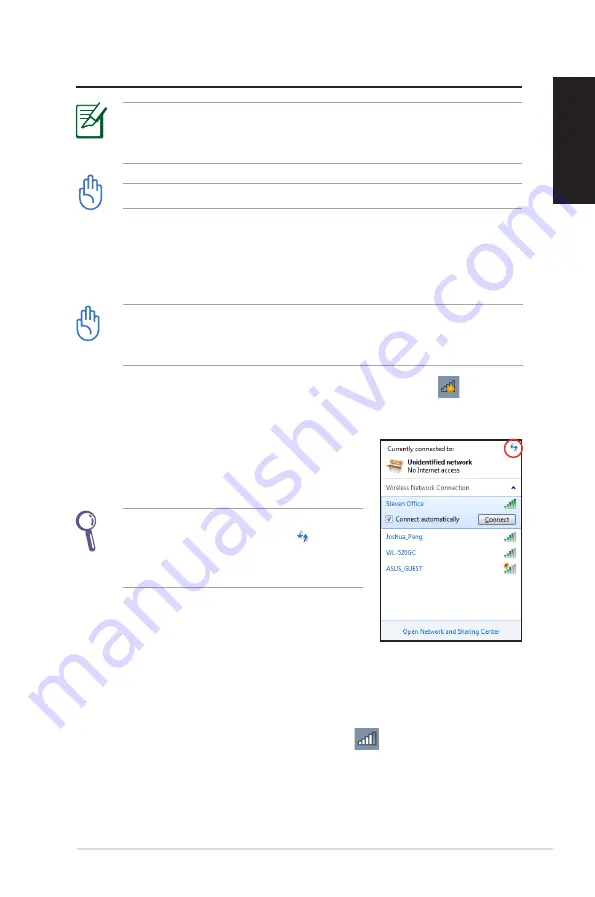
EB1007P
25
English
Using your PC
All screenshots in this section are for reference only. Actual screen
images may vary with operating systems. Visit the ASUS website at
www.asus.com for the latest information.
This PC is not supported under Windows
®
8.
Configuring wireless connection
To connect to a wireless network, follow the instructions below:
For security concerns, DO NOT connect to an unsecured network.
Otherwise, the transmitted information without encryption might
be visible to others.
1. Click the wireless network icon with an orange star
in the
Windows® Notification area.
3. When connecting, you may have to enter a password.
4. After a connection has been established, the connection is
shown on the list.
5. You can see the wireless network icon
in the Notification
area.
2. Select the wireless access point you
want to connect to from the list and click
Connect
to build the connection.
If you cannot find the desired access
point, click the
Refresh
icon on the
upper right corner to refresh and search
in the list again.
Summary of Contents for EBox1007P
Page 1: ...English EBox1007P User Manual ...
Page 35: ...Dansk EBox1007P Brugervejledning ...
Page 69: ...Suomi EBox1007P Käyttöopas ...
Page 103: ...Norsk EBox1007P Bruksanvisning ...
Page 137: ...EBox1007P Bruksanvisning ...






























