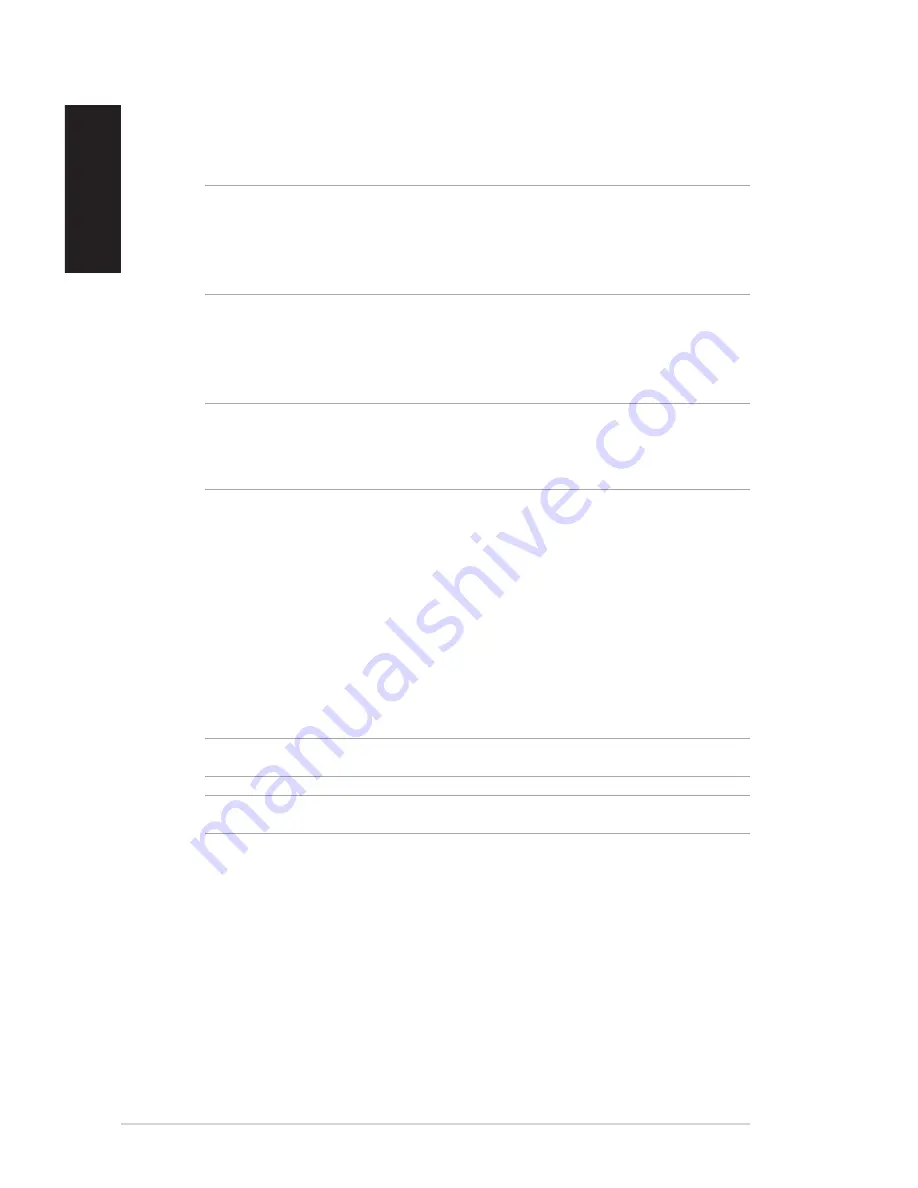
54
EB1037 PC
English
7. Select a desired USB storage device if more than one USB
storage device is connected to your EeeTop PC/EeeBox PC and
click
Next
.
NOTE:
If there is already a partition with proper size in the selected
USB storage device (for example, a partition that has been used as the
backup partition), the system will show this partiton automatically
and reuse it for backup.
8. Based on the different situations in the previous step, data on
the selected USB storage device or on the selected partition will
be cleared. Click
Backup
to start backup.
NOTE:
You will lose all your data on the selected USB storage device
or on the selected partition. Ensure that you back up your important
data.
9. When the back up is completed successfully, click
Reboot
to
restart the system.
Removing everything and reinstalling Windows
The
Remove everything and reinstall
Windows
option in PC
Settings restores your PC to its original factory settings. To do this:
IMPORTANT!
Back up all your data before using this option.
NOTE:
This process may take a while to complete.
1. Launch the
Charm bar
.
2. Click
Settings
>
Change PC Settings
>
Update and Recovery
> Recovery.
3. From the
Remove everything and reinstall Windows
option,
click
Get Started.
4. Follow the onscreen instructions to complete the reinstallation
and reset process.
Recovery options on Windows
®
8.1
Summary of Contents for EB1037
Page 1: ...English EB1037 User Manual X ...
Page 61: ...EB1037 PC 61 English ...























