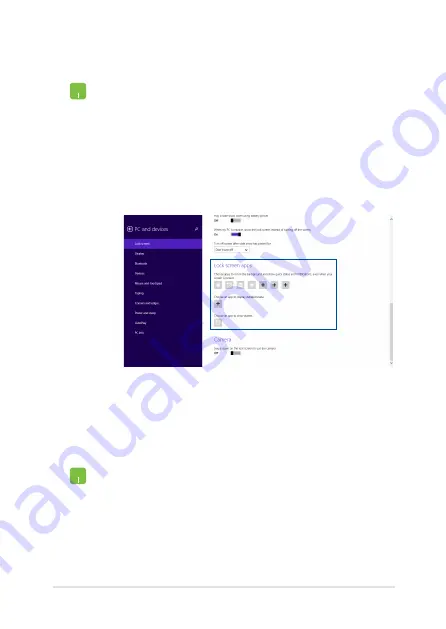
Notebook PC E-Manual
75
Adding app updates
1.
Launch the Charms bar >
Settings.
2. Select
Change PC Settings > Lock screen.
3.
Scroll down until you see the
Lock screen apps
option.
4.
Use the following options to add the apps whose
updates you would like to see from your lock
screen:
Activating your Notebook PC camera from the lock screen
From the lock screen, you can swipe down to activate and use your
Notebook PC's camera. Refer to the following steps on how to enable
this feature:
1.
Launch the Charms bar >
Settings.
2. Select
Change PC Settings > Lock screen.
3.
Scroll down until you see the
Camera
option.
4.
Move the slide bar to
On.
Summary of Contents for E9959
Page 1: ...Notebook PC E Manual Revised Edition V2 November 2014 E9959 ...
Page 13: ...Notebook PC E Manual 13 Chapter 1 Hardware Setup ...
Page 28: ...28 Notebook PC E Manual ...
Page 29: ...Notebook PC E Manual 29 Chapter 2 Using your Notebook PC ...
Page 32: ...32 Notebook PC E Manual Lift to open the display panel Press the power button ...
Page 46: ...46 Notebook PC E Manual ...
Page 47: ...Notebook PC E Manual 47 Chapter 3 Working with Windows 8 1 ...
Page 76: ...76 Notebook PC E Manual ...
Page 77: ...Notebook PC E Manual 77 Chapter 4 Power On Self Test POST ...
Page 93: ...Notebook PC E Manual 93 Chapter 5 Upgrading your Notebook PC ...
Page 107: ...Notebook PC E Manual 107 Tips and FAQs ...
Page 114: ...114 Notebook PC E Manual ...
Page 115: ...Notebook PC E Manual 115 Appendices ...
Page 133: ...Notebook PC E Manual 133 German Greek Italian Portuguese Spanish Swedish ...
Page 137: ...Notebook PC E Manual 137 ...






























