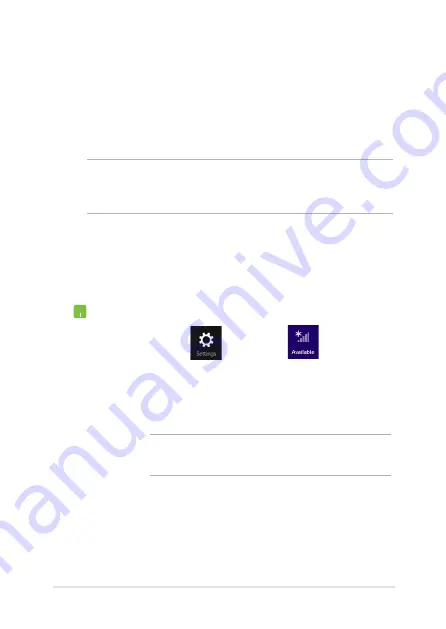
Notebook PC E-Manual
67
Connecting to wireless networks
Wi-Fi
Access emails, surf the Internet, and share applications via social
networking sites using your Notebook PC’s Wi-Fi connection.
IMPORTANT!
The
Airplane mode
disables this feature. Ensure that
Airplane mode
is turned off before enabling the Wi-Fi connection of your
Notebook PC.
Enabling Wi-Fi
Activate Wi-Fi in your Notebook PC using the following steps on your
touch screen panel or touchpad.
1.
Launch the Charms bar.
2. Tap/click and tap/click
.
3.
Select an access point from the list of available Wi-Fi
connections.
4. Tap/click
Connect
to start the network connection.
NOTE:
You may be prompted to enter a security key to
activate the Wi-Fi connection.
5.
If you want to enable sharing between your
Notebook PC and other wireless-enabled systems,
tap/click
Yes
.
Tap/click
No
if you do not want to
enable the sharing function.
Summary of Contents for E9959
Page 1: ...Notebook PC E Manual Revised Edition V2 November 2014 E9959 ...
Page 13: ...Notebook PC E Manual 13 Chapter 1 Hardware Setup ...
Page 28: ...28 Notebook PC E Manual ...
Page 29: ...Notebook PC E Manual 29 Chapter 2 Using your Notebook PC ...
Page 32: ...32 Notebook PC E Manual Lift to open the display panel Press the power button ...
Page 46: ...46 Notebook PC E Manual ...
Page 47: ...Notebook PC E Manual 47 Chapter 3 Working with Windows 8 1 ...
Page 76: ...76 Notebook PC E Manual ...
Page 77: ...Notebook PC E Manual 77 Chapter 4 Power On Self Test POST ...
Page 93: ...Notebook PC E Manual 93 Chapter 5 Upgrading your Notebook PC ...
Page 107: ...Notebook PC E Manual 107 Tips and FAQs ...
Page 114: ...114 Notebook PC E Manual ...
Page 115: ...Notebook PC E Manual 115 Appendices ...
Page 133: ...Notebook PC E Manual 133 German Greek Italian Portuguese Spanish Swedish ...
Page 137: ...Notebook PC E Manual 137 ...






























